
| Combined Calculated Data Columns |  |
You can create a calculated data column that is a combination of other data columns. You could define a calculated column as the ratio of one data column to another, for example, or the average of several data columns. In the Configure Dataset window you can create any number of these combined calculated data columns, and they can refer to static data columns or to other calculated data columns.
The options in the Calculate box correspond to the different types combined column data columns that you can create.
The sections below describe each type.
Note: Default flag filtering applies to all calculated columns. Whenever the following descriptions refer to data points being flagged to exclude, that means flagged with a default-excluded flag.
You can define a column that is the average, median, minimum, maximum or sum of other columns. The examples below are for average or maximum calculations, but also apply for median, min, and max. For this type, Windographer requires all source columns to have the same units, and it forces the calculated column to have those same units.
A column that you define as the average of columns A and B and C will be equal to:
In a met tower dataset, you can use this approach to combine two colocated wind speed sensors into a single selectively averaged speed column, as in the screenshot below:
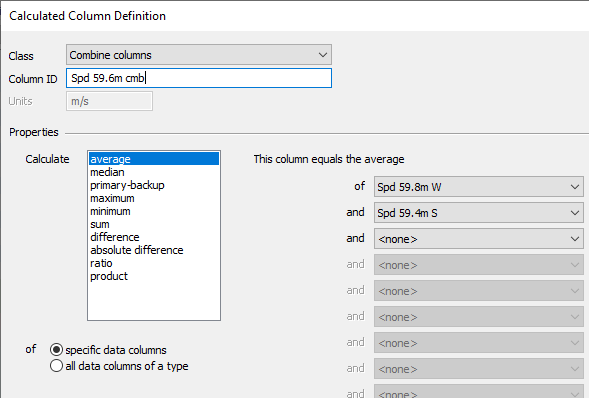
If you flag tower shading events in 'Spd 59.8m W' and 'Spd 59.4m S', then the calculated column will exclude the shaded values, and average the two sensors when neither is shaded. You can flag the tower shading events (and other problem data segments) either before or after you define the calculated columns, since Windographer regenerates calculated data columns whenever you make any change to their source columns.
Tip: You can combine anemometers in single step using the Combine Anemometers window.
Note that when you define this type of calculated column, Windographer requires you to choose data columns that have the same units. In the second, third, and subsequent drop-down boxes, it lists only those data columns that match the units of the column you have chosen in the first drop-down box. Also, if you define a calculated column as the average of two or more wind direction columns, Windographer will calculate the vector mean, assuming unit vectors.
You can specify the average, median, minimum, maximum or sum of all data columns of a type rather than choosing specific data columns. If you define a calculated column as the maximum of all the Wind Turbine Output columns, then the column will automatically include any new data columns of type Wind Turbine Output that you add to the dataset, and automatically exclude any that you delete. You specify data column type in the Configure Dataset window.
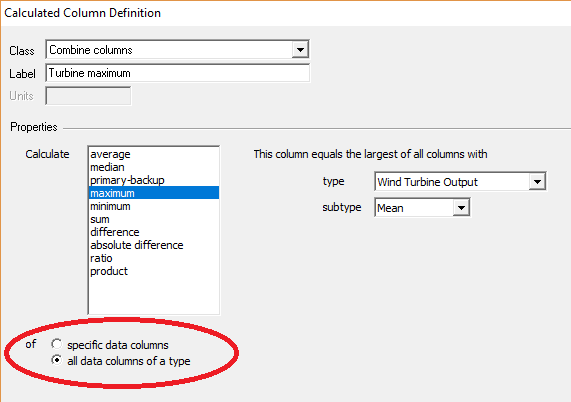
With the subtype drop-down box, you can create a calculated column based on the standard deviation, max or min rather then the mean. These subtypes are associated data columns.
Use this type to combine data columns that you consider to have a hierarchy of importance. The calculated column will be equal to:
In time steps in which the primary and all backup columns are missing or flagged to exclude, the calculated data column will contain a gap.
This type of calculated column provides another way to combine wind speed sensors into a single data column, as in the screenshot below:
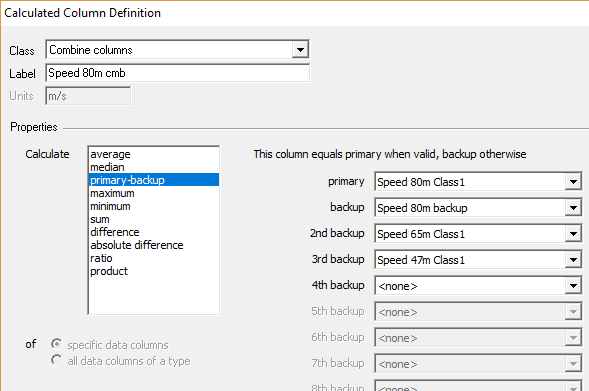
Note that Windographer requires the backup columns to have the same units as the primary column.
A column that you define as the difference between column A and column B will be equal to A - B in time steps in which both columns report valid values, or a gap otherwise. It can therefore take on both positive and negative values.
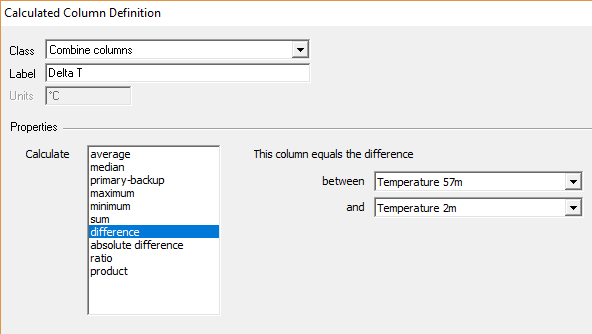
For this type, Windographer requires both source columns to have the same units, and it forces the calculated column to have those same units.
A column that you define as the absolute difference between column A and column B will be equal to the absolute value of (A - B) in time steps in which both columns report valid values, or a gap otherwise. It can therefore take on only positive values.
For this type, Windographer requires both source columns to have the same units, and it forces the calculated column to have those same units.
A column that you define as the ratio of column A to column B will be equal to (numerator / denominator) in time steps in which both columns report valid values and B is nonzero, or a gap otherwise.
You could, for example, define the ratio of two speed columns as in the screenshot below:
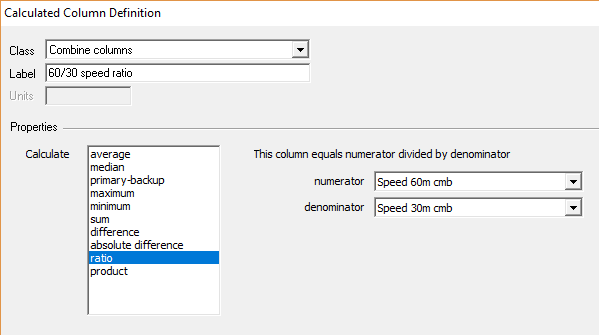
If the numerator and denominator columns have the same units, Windographer will know that the ratio column is unitless and it will disable the units input box. Otherwise it will let you enter the units of the ratio column.
Tip: In the Options menu you can instruct Windographer to calculate automatically ratio of colocated wind speed sensors
A column that you define as the product of column A to column B will be equal to A * B in time steps in which both columns report valid values, or a gap otherwise.
When you save a file containing one or more calculated columns, Windographer stores to the windog file only their definitions, not the data they contain. (It recalculates their values when you re-open the file or whenever you make any kind of change to one of the data columns to which they refer.) So they have an insignificant effect on the size of .windog files, but they do add to Windographer's memory usage and processing time.
See also