
| WIS File |  |
A WIS file, or Windographer Import Settings file, is an XML file in which you can specify certain properties of a text file to help Windographer interpret that file. A WIS file can specify dataset properties like the time zone, time stamp meaning, and displacement height, and data column properties like ID, label, type, subtype, and measurement height. Specifying a WIS file can be helpful in cases where the raw data file either does not contain the information, or it contains the information in a way that Windographer fails to recognize, or it contains incorrect information. In writing a WIS file, you are supplying additional information to help Windographer correctly interpret a raw data file.
When you open or append C:/Data/Tower1234.txt in Windographer, it will first search for an accompanying file named C:/Data/Tower1234.txt.wis. If that file does not exist it will then search for C:/Data/Windographer.wis. You can therefore use a WIS file to specify properties of a single data file, or of every file in a folder.
Even when you specify a WIS file, Windographer still does its best to interpret the data file, including deducing things like the measurement heights of each data column. Anything that you specify in the WIS file overrides the information that Windographer deduces on its own. For example, if Windographer thinks the evidence suggests a measurement height of 66m for ColumnX, and the WIS file doesn't say otherwise, then it will set the height of ColumnX to 66m. However, if the WIS file says the height of ColumnX is 55m, that overrides the evidence and Windographer will set its height to 55m.
Each section of the WIS file is therefore optional, so you can put into the WIS file just the necessary instructions, and rely on Windographer's deductions otherwise.
The following WIS file says that in the data file Tower1234.txt, the time stamps identify the end of the time steps, and that they are in Central European time:
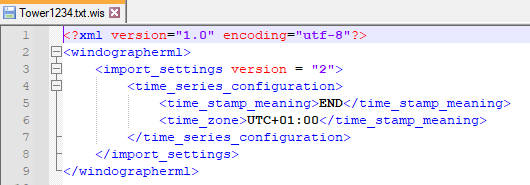
Tip: If you use File > Append to append 500 data files from C:\Data, and you want Windographer to identify correctly the time zone in each of those files even though the files themselves do not specify time zone, you can make your life easier by creating a file just like the one above, naming it Windographer.wis, and placing it in C:\Data before you do that append.
A WIS file can also supply information about data columns using one or more <column> blocks. The following example specifies the properties of several data columns along with a few properties of the entire dataset:
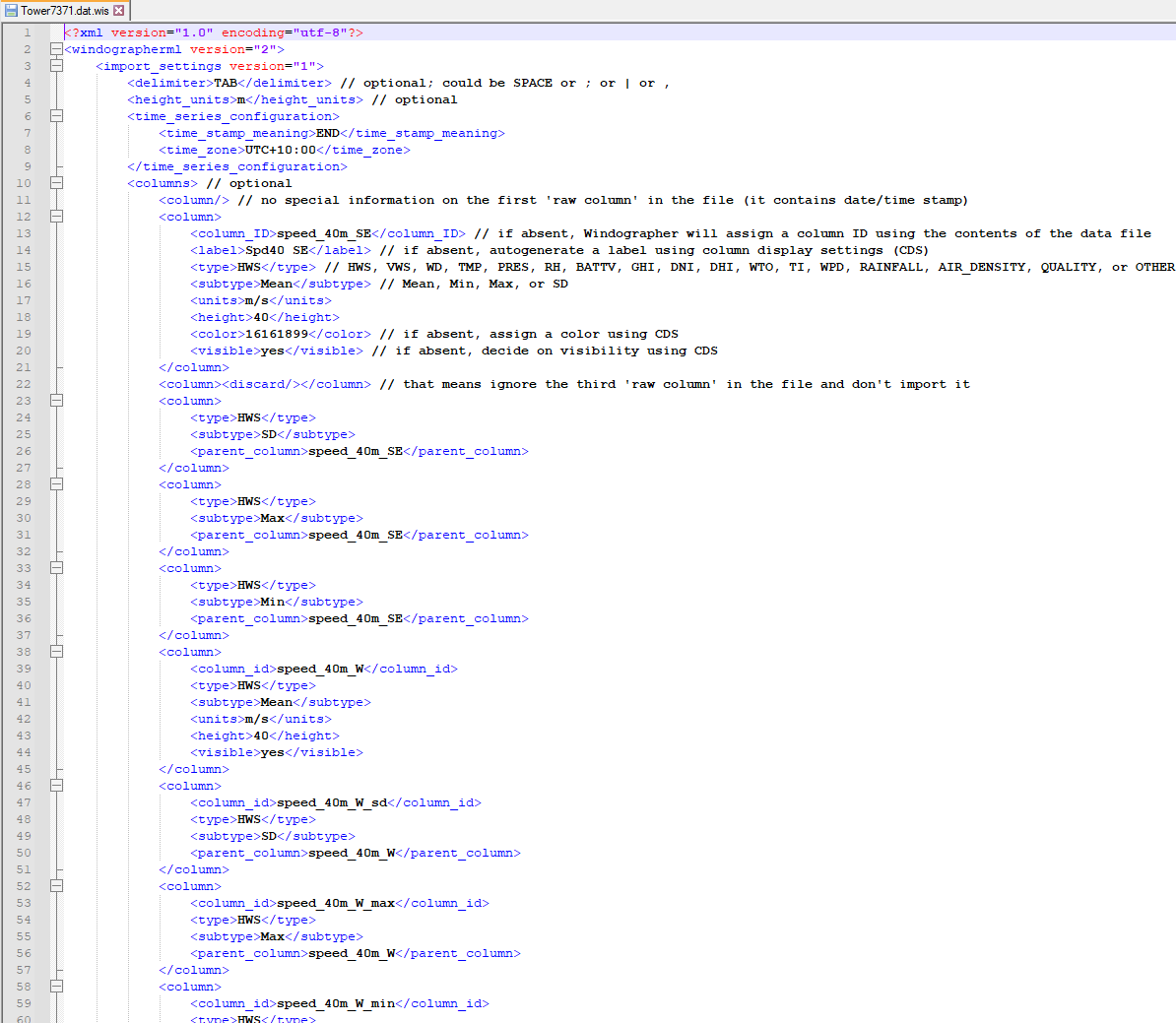
Tip: A quick way to generate this type of WIS file is to save a template from the Configure Dataset window, and then to edit that file to change the <configuration> tag to <import_settings>.
The <column> blocks in your WIS file must correspond to what we could call the raw columns in your data file. The delimiters in the text file define those raw columns in the sense that what comes before the first delimiter becomes the first raw column, what comes before the second delimiter becomes the second raw column, and so on. The screenshot below identifies the raw columns in a tab-delimited text file:

Excel provides an easy way to visualize 'raw columns' because it puts the first in column A, the second in column B, and so on. Make sure your WIS file's <column> blocks line up properly with those raw columns, as in the screenshot below:
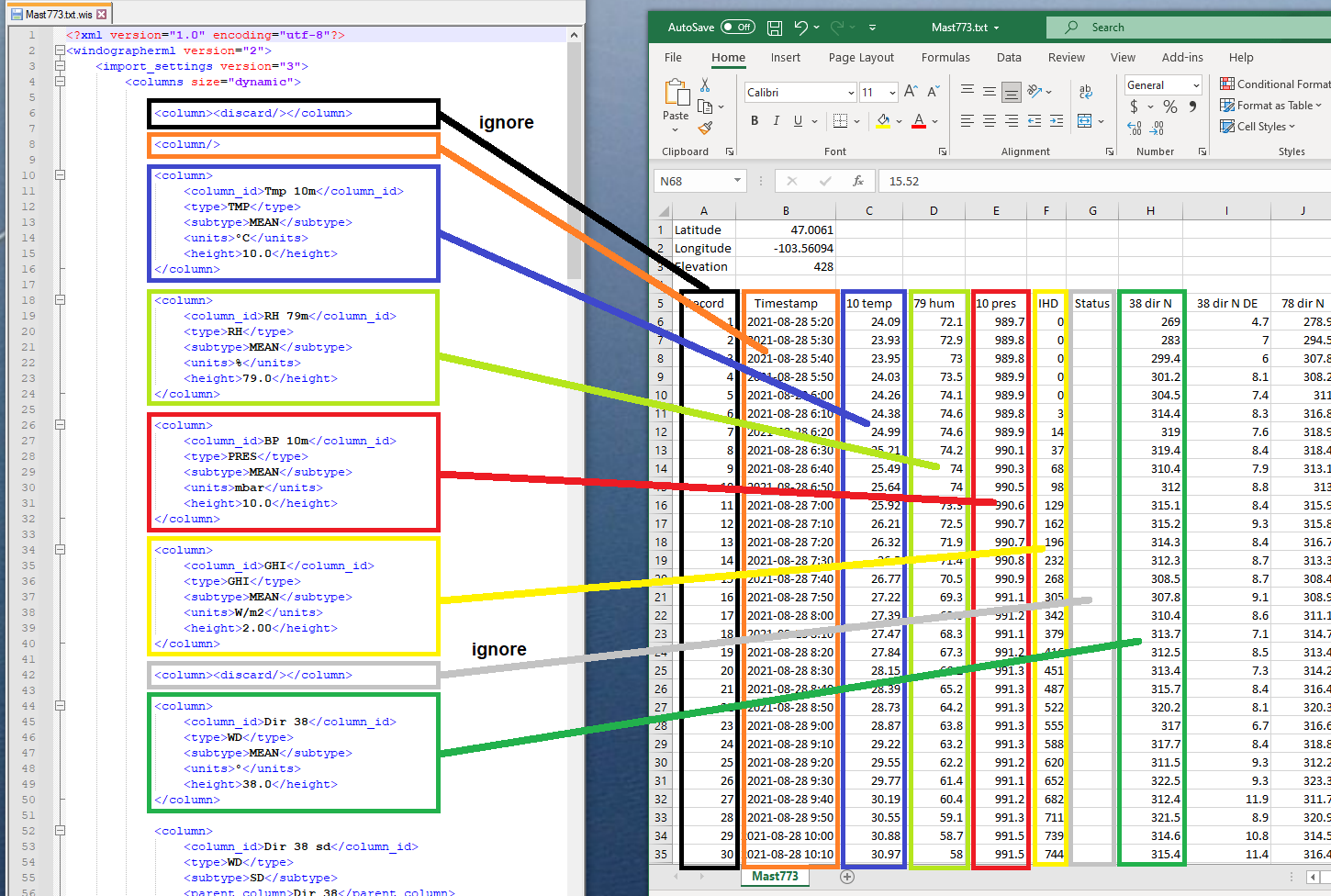
If you open that text file and provide that WIS file, Windographer will follow your instructions and ignore the 'Record' and 'Status' columns, and apply the properties you supplied for each column:

A WIS file can specify all necessary metadata, so with the help of a WIS file Windographer can interpret even a completely bare data file containing nothing but time series data. The data file below, for example, contains six data columns with no time stamps and no column headings, but the WIS file supplies all missing information including the start time, time step (in microseconds), and column properties:

Windographer interprets that file correctly as a result:
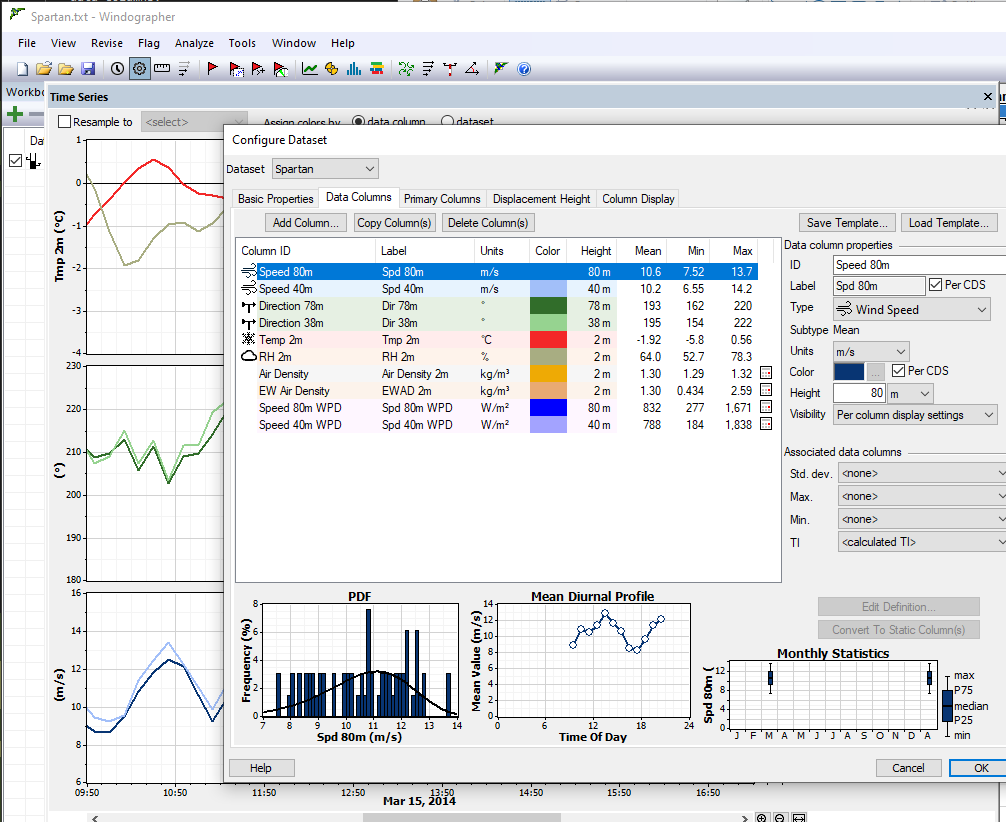
If a data file's time stamps are difficult to interpret, a WIS file can provide hints. The following example says that the first two raw columns should be discarded, and that the third raw column contains the two-digit year, month, day of month, hour, minute, and second:

The WIS file below instructs Windographer:
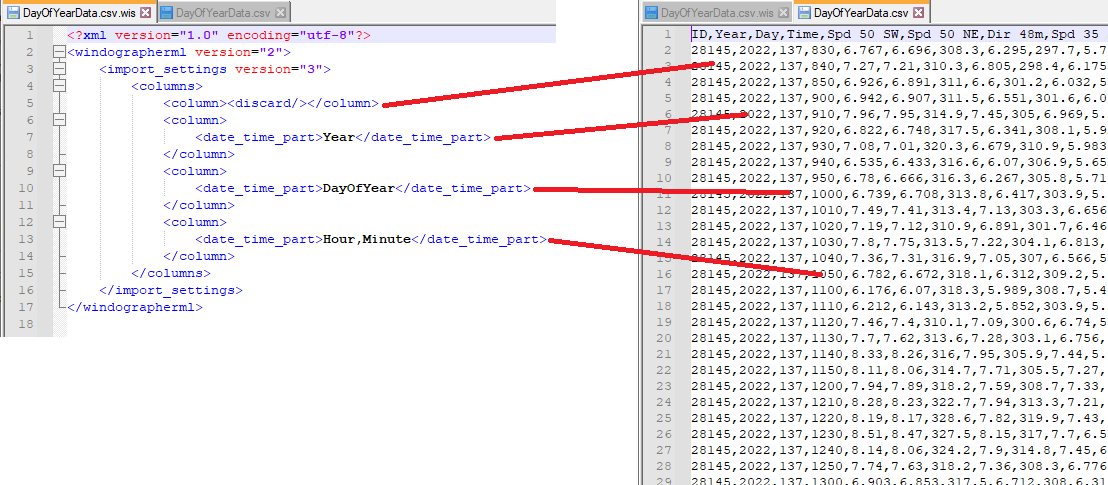
The WIS file below instructs Windographer to assume hourly data starting January 1st, 2022, and to ignore entirely the incomplete date/time information in the file. It even discards the first three raw columns, which are the ones containing month, day, and time. (This file is of the type that you can export from the Representative Year window.)
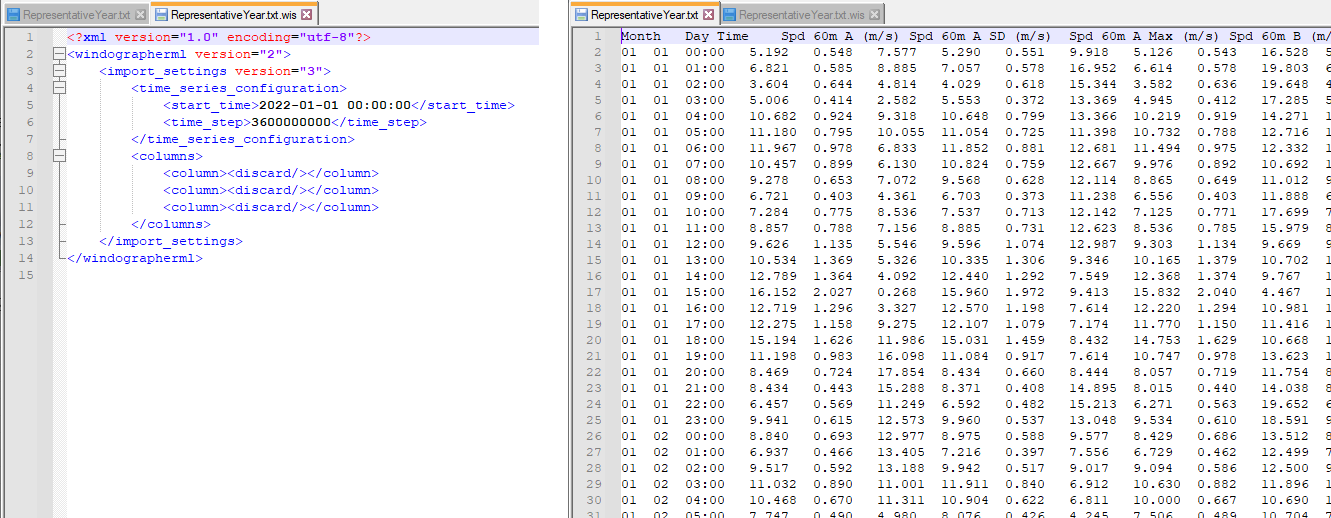
The displacement height is another dataset property that you can specify via WIS file. This example specifies a constant displacement height of 3.21m:

The following WIS file specifies a displacement height that varies by month:
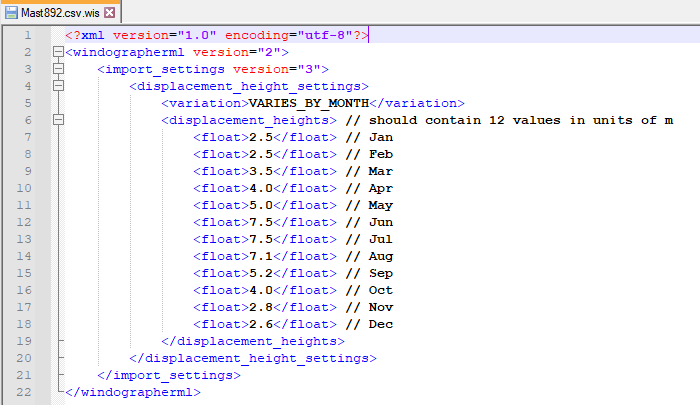
The following WIS file specifies a displacement height that varies by sector:

The following WIS file tells Windographer to refer to a site file named C:/SiteFiles/123456.ndb when opening any RLD file in the folder in which the WIS file resides:

When you specify a site file in this way, you should provide the full path of the site file.
See also