
| Time Stamp Meaning |  |
A time stamp is a date/time value that represents a time step, usually in a raw data file. The time stamps in a raw data file may refer to the beginning, end, or middle of each time step. The time stamp meaning (TSM) variable lets you instruct Windographer how to interpret time stamps.
Imagine a very short dataset covering only 50 minutes, comprising five 10-minute time steps starting on October 15, 2018 at 2pm. We could represent that dataset's time steps graphically as follows:

We could represent that same dataset in tabular format as follows, where we specify both the start and the end time of every time step:
| Start Time | End Time | Spd (m/s) | Dir (°) |
|---|---|---|---|
| 2018-10-15 14:00 | 2018-10-15 14:10 | 6.39 | 253 |
| 2018-10-15 14:10 | 2018-10-15 14:20 | 6.06 | 257 |
| 2018-10-15 14:20 | 2018-10-15 14:30 | 6.45 | 253 |
| 2018-10-15 14:30 | 2018-10-15 14:40 | 4.51 | 247 |
| 2018-10-15 14:40 | 2018-10-15 14:50 | 5.81 | 221 |
The above representation of the dataset leaves no ambiguity about the precise timing of each time step, but data files tend not to use that format since it requires two columns of time stamps. A more concise representation would report a single time stamp per time step, and virtually every raw data file does so. But which time stamp should appear on each line - the start time, the end time, or maybe the middle?
One possible convention would be to report only the start time of each time step, so that our sample dataset would appear like so:
| [Start] Time | Spd (m/s) | Dir (°) |
|---|---|---|
| 2018-10-15 14:00 | 6.39 | 253 |
| 2018-10-15 14:10 | 6.06 | 257 |
| 2018-10-15 14:20 | 6.45 | 253 |
| 2018-10-15 14:30 | 4.51 | 247 |
| 2018-10-15 14:40 | 5.81 | 221 |
A second possible convention would be to report only the end time of each time step, making our sample dataset appear as follows:
| [End] Time | Spd (m/s) | Dir (°) |
|---|---|---|
| 2018-10-15 14:10 | 6.39 | 253 |
| 2018-10-15 14:20 | 6.06 | 257 |
| 2018-10-15 14:30 | 6.45 | 253 |
| 2018-10-15 14:40 | 4.51 | 247 |
| 2018-10-15 14:50 | 5.81 | 221 |
And a third possible convention would be to report only the middle time of each time step, making our sample dataset appear as follows:
| [Middle] Time | Spd (m/s) | Dir (°) |
|---|---|---|
| 2018-10-15 14:05 | 6.39 | 253 |
| 2018-10-15 14:15 | 6.06 | 257 |
| 2018-10-15 14:25 | 6.45 | 253 |
| 2018-10-15 14:35 | 4.51 | 247 |
| 2018-10-15 14:45 | 5.81 | 221 |
Each of the three above representations of our sample dataset is legitimate, and if the data file indicates TSM clearly, then no ambiguity exists. Unfortunately, data files very rarely do indicate which time stamp convention they use, so the reader of the file rarely knows with certainty whether the time stamps indicate the start, end, or middle of each time step.
When you import a raw data file into Windographer, you can help Windographer interpret the time stamps by specifying the file's TSM in the Configure Dataset window:
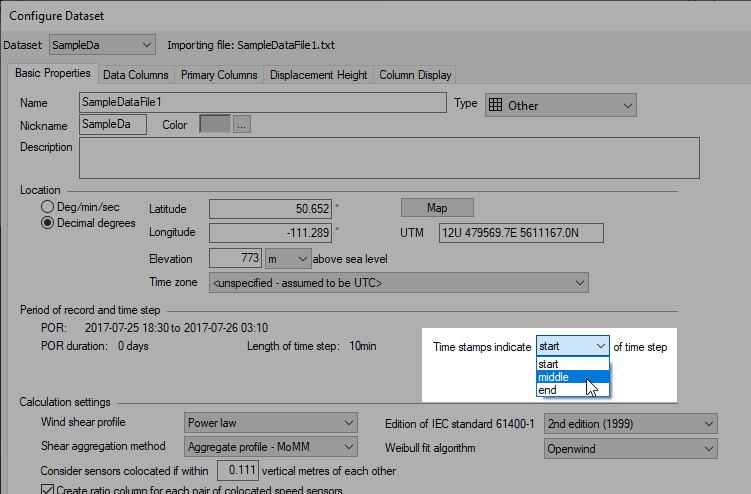
Windographer tries to default this input by scrutinizing whether the file specifies the time stamp convention, and by recognizing that certain known file types use certain conventions. You can override the default by making a selection from the above drop-down box during the import process.
Tip: The time stamp meaning setting only appears in the Configure Dataset window during the raw data import process. (See explanation below.) After importing, if you incorrectly specified the time stamp meaning, the dataset will be erroneously offset in time, and you will need to use the Apply Time Shift window to set it right.
Note that Windographer itself does not use any time stamp convention in its own internal representation of a dataset. It stores only the start time of the dataset and the length of the time step, from which it can calculate the start and end time of any time step. Internally, Windographer would never refer to the 6.39 m/s in the above dataset as ‘the speed at 14:00’ or ‘the speed at 14:05’ or ‘the speed at 14:10’. Windographer understands that 6.39 m/s is none of those things, but rather the average speed in the interval from 14:00-14:10. Only when reading a raw data file does Windographer need to worry about time stamp convention.
When exporting time series data to a text file, Windographer lets you choose the time step convention and then specifies that convention in the header of the file:
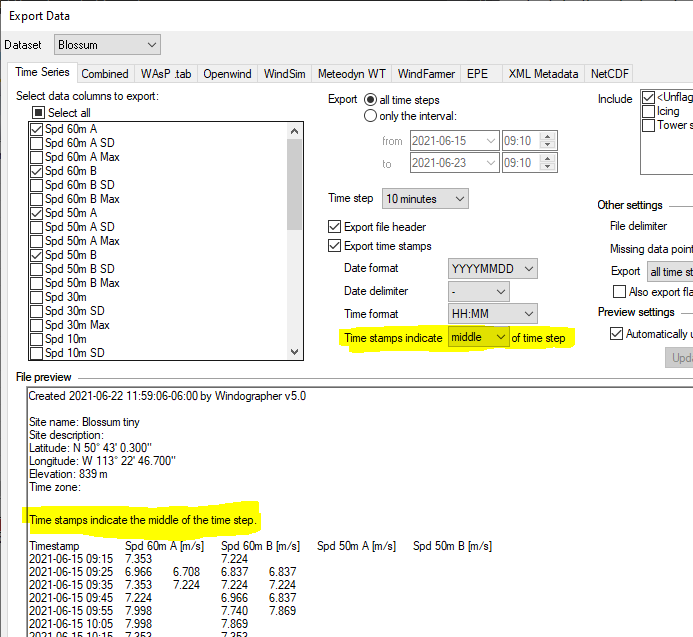
You can build up a dataset from any number of raw data files, all of which can have different formats and different time stamp meanings. Some of the original data files may have used the TSM-start convention, others TSM-middle, and still others TSM-end. Then in the course of working on that dataset you may have modified it in any number of ways.
At the point of importing any one of those original raw data files, it makes sense to tell Windographer how to interpret that file's time stamps. But after you have imported data, after subsequent appends and modifications performed assuming the original TSM was correct, it is no longer the appropriate time to specify time stamp meaning. For example, it’s too late to correct any incorrect TSM input that might have resulted in overwritten data.
If you fail to specify the correct TSM while importing a text file, then you cannot fix the mistake by re-opening the Configure Dataset window. Instead, you must either undo the import, or open the Revise > Apply Time Shift window and apply a time shift. For example, if you imported 10-minute TSM-end data but accidentally identified it as TSM-start, then you need to shift the data ten minutes earlier in time.
We admit: Older versions of Windographer showed the TSM input in the Configure Dataset window at all times, but that was a mistake. We've since corrected that mistake and made the TSM appear only when importing a text file.
When reading a raw data file, Windographer will identify the time stamp meaning if the file type makes it obvious, or if the file itself specifies the TSM in some recognizable fashion. If you wish, you can tell Windographer the TSM by way of a WIS file.
See also