
| Apply Time Shift Window |  |
This window lets you shift one dataset in time. You can shift either the entire dataset or just a portion of it. To access this window, choose from the menu.
If you choose to Shift the entire data in time, Windographer shows you the date and time of the first data item in the dataset. Enter the new start time and click OK to shift your data. Shifting the dataset in this way will not affect the data itself; it will only affect the time stamps.
You could use this time shift capability, for example, to correct a problem related to daylight savings time or the leap year. Or you could use it to shift the time stamps to a standard pattern, as in the example shown below. In this example, the original dataset's time stamps are offset by three minutes from the top of the hour, so the time stamps have the pattern :03, :13, :23, and so on. The user wants to shift these time stamps so that they fall on the hour, ten minutes after the hour, twenty minutes after the hour, and so on. She may need to do this to append this dataset to another dataset that has conventional time stamps, for example.

When the user clicks OK, all time stamps in her dataset will shift by three minutes, like so:
|
|
|
These changes become permanent when she saves the .windog file.
If you choose to shift a portion of the dataset in time, Windographer will show you a list of all the data columns in your dataset. Select the data columns you wish to shift. In the example below, data from the 'Dir' column will be shifted in time, but data in the 'Spd' and 'Temp' columns will not.
Next, specify the time interval of the data to be shifted. It could be the entire column of data, or only a portion. In the example below, just one hour of data from May 2007 will be shifted in time.
Specify how many time steps to shift the data. In the example below, a shift of 2 time steps will move the data 20 minutes because the data has 10 minute time steps. Next, specify if the data should be shifted forward or backward in time.
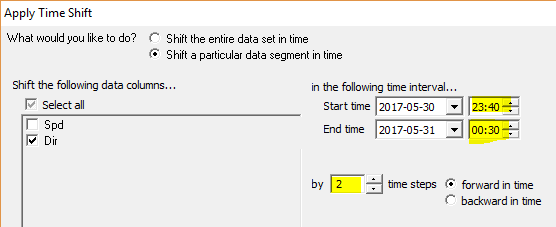
When the user clicks OK, that one-hour segment of the 'Dir' column will be shifted two times steps, like so:
|
|
|
This could result in data being overwritten as in the example above. Be careful with this kind of time shift!
Tip: You can offset multiple datasets in time with the Optimal Time Offset window.
See also