
| Apply Scale and Offset Window |  |
This window lets you modify the contents of one or more data columns by applying a scale factor and absolute offset to each data point. Choose the data column(s) and the time interval you want to modify, then specify the scale and offset values. When you click OK, the window will close and Windographer will modify the columns you have chosen. To access this window, choose from the menu.
Windographer keeps a record of any modifications you make to the dataset using this window. The record appears in the Dataset History window, along with the resultant change in mean value of the affected columns.
Note: The Calibration window is a better place to apply, store and change sensor calibration data. Modifications you make in the Apply Scale and Offset window will not appear in the Calibration window.
You can choose to apply a constant scale and offset value to your data column, or you can vary the scale and offset values by month, hour of day, or direction sector. Windographer will show you the appropriate input table for each option.
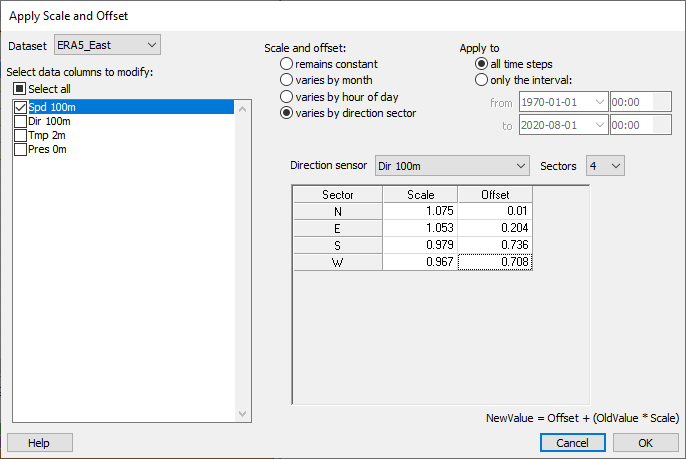
Rather than revise your data column by applying a scale and offset, you could instead create a new calculated data column, using a polynomial in the form NewDataColumn = Offset + (OriginalDataColumn * Scale). See Polynomial Function Calculated Column for details.
Windographer correctly handles scale and offset applied to direction data. That is, if you apply a scale or offset to a data column that you have identified as containing wind direction data, and if the modification results in some values exceeding 360 degrees or going below zero degrees, Windographer will normalize those data points to that they lie within the range of 0 to 360 degrees.
For example, if you applied an offset of +90 degrees to wind direction data, a value of 300 degrees would change to 30 degrees, as in the example below:
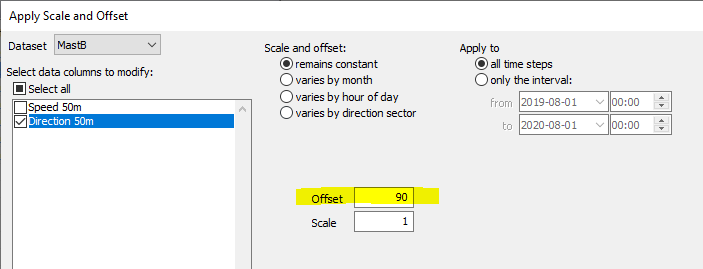
|
|
|
Windographer scales temperature data in absolute units, so if the temperature data is not in Kelvin units it will first convert to Kelvin, then apply the scale factor, then convert back to the original units.
Use caution when applying scale and offset values to standard deviation data. If you want to apply a scale and offset to an entire set of data - mean values and the associated maximum, minimum and standard deviation - you will need to handle the standard deviation differently. If you apply a scale and offset to the mean, min and max values, you need only apply the scale value to the standard deviation. Windographer does not do this automatically, so you will have to use the Scale and Offset window twice: Scale and offset for mean, min and max, then scale only for standard deviation. Note that the Calibration window handles this in a single step.
See also
Polynomial Function Calculated Column