
| Time Zone |  |
You can specify a dataset's time zone in the Configure Dataset window:
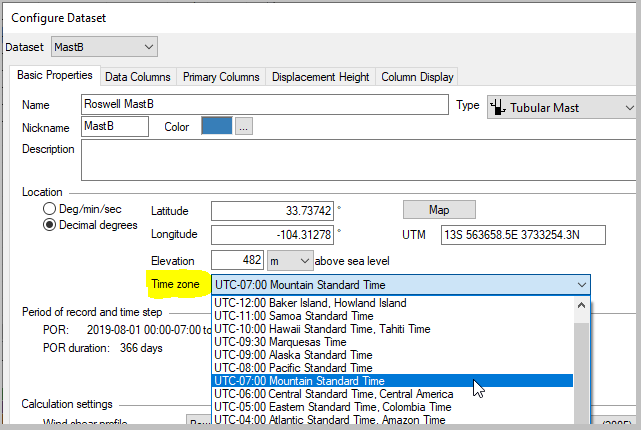
Whenever it compares data from multiple datasets, Windographer adjusts for time zone differences. In the Time Series window, the Diurnal Profile window, and the Scatter Plot window, it shifts all datasets to the time zone of the first dataset. Similarly, in the Long Term Adjustment window when calculating the R2 between onsite and reference datasets, or showing the scatterplot of onsite versus reference data, it shifts the reference dataset to the time zone of the onsite dataset.
If you import a raw data file that does not specify time zone, or if you open an older format .windog file that does not specify time zone, the time zone will default to unspecified. In this case, Windographer will treat the dataset as though it is in UTC time, also known as Greenwich Mean Time. Therefore if Windographer plots or queries that dataset versus other datasets, it will behave the same as if its time zone were set to UTC. An unspecified time zone is different from UTC only in one way, which is how Windographer reacts when you change the time zone setting in the Configure Dataset window, as the next section explains.
If the time zone is currently unspecified and you use the drop-down box to set it to Pacific Standard Time, for example, you are redefining the meaning of the time values in that dataset. As explained above, Windographer interprets an unspecified time zone as UTC, so changing that to Pacific Time redefines the meaning of time values in the dataset. If it started at 9am before, it will still start at 9am after the change, but whereas before Windographer used to interpret that to mean 9am UTC, it now interprets that to mean 9am Pacific, which is 8 hours later. So you have effectively shifted the data in time relative to solar time and to other datasets. You have given Windographer additional information, saying that although it assumed the data started at 9am UTC, in fact it started at 9am Pacific. In other words, it was incorrect before, and now it is correct.
However, if the time zone is set to Pacific and you change it to Eastern, Windographer reacts differently. It assumes that the time zone was correct before, and now you simply want to see the data in terms of Eastern time rather than Pacific time. So if it started at 9am Pacific, now it starts at noon Eastern. 9am Pacific is equal to noon Eastern, so this change represents no shift in time compared to solar time or to other datasets.
If your dataset is incorrectly set to Pacific when in fact the times are in Eastern time, the easiest way to fix the situation is to change the time zone from Pacific to unspecified, then from unspecified to Eastern. In that way you are redefining times and effectively shifting the dataset in time, so that if it used to begin at 9am Pacific, now it begins at 9am Eastern, which is three hours earlier. An alternative is to change the time zone directly from PST to EST, and then use the Revise > Time Shift window to shift the data three hours in time.
When reading a raw data file, Windographer will identify the time zone if the file specifies it in some recognizable fashion. If you wish, you can tell Windographer the time zone by way of a WIS file.
See also