
| Wind Turbine Library Window |  |
The Wind Turbine Library window allows you to view and manage the list of wind turbines that appears in Windographer. You can use this library window to make additions to, and deletions from the turbine library. When you install Windographer you receive the latest wind turbine library, which contains over one hundred different wind turbine models. To access this window, choose from the menu.
The table lists the wind turbine models in the library. The 'Folder' column indicates 'Installed' for those that came with Windographer, or 'User' for those that you created yourself or received from another user. In the example below, the user has created a new turbine file for Siemens SWR 3.6 107 based on certified power curve information obtained from the manufacturer.
Click any column heading to sort the list by that column. Use Ctrl-Click or Shift-Click to select multiple turbines.
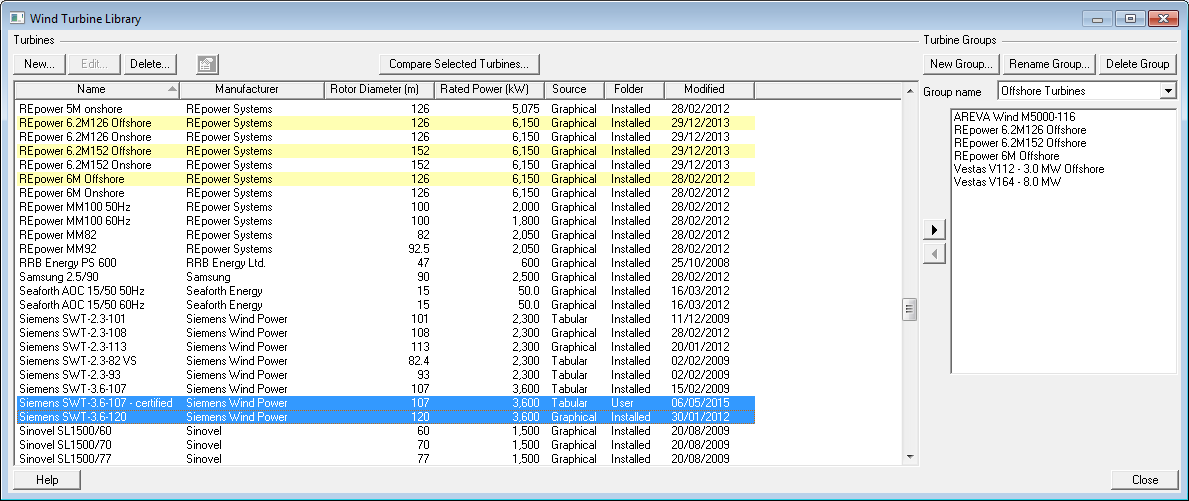
| Button | Action |
|---|---|
| New | Creates a new wind turbine model and opens the Create New Wind Turbine window, where you can specify its properties. |
| Edit | Opens the Edit Wind Turbine window, where you can modify the properties of the selected wind turbine model. Only allowed for user-created turbine models. |
| Delete | Removes the currently-selected wind turbine model from the library. |
| Properties | Opens the Wind Turbine Properties window, where you can view the detailed properties of the selected wind turbine model. |
| Compare | Opens the Compare Wind Turbines window, and compares the power curves of the selected wind turbines. |
Tip: To create a copy of a turbine, for instance to modify one of the installed turbines, select a turbine before you press New.
You can create turbine groups to classify and manage your turbines. For instance, you could create a group containing 2MW turbines, another containing 100m hub height turbines, another containing offshore turbines, and another containing turbines you are considering for a particular project. The same turbine can appear in multiple groups. You can see and use the groups in the Wind Turbine Output window and in the MCP window.
To create a turbine group, click New Group and enter a name. Select one or more turbines and click the right arrow to add them to the group. The left arrow button removes turbines from the group. Adding or removing turbines from a group does not add or remove them from the library.
In the example above, the 'Offshore turbines' group contains six turbines from the library. These five turbines appear highlighted in yellow in the large list. Two more turbines, the Siemens SWT-3.6 models, are selected (blue highlight) and ready to be added to the group using the right arrow button.
See also
Wind Turbine Properties window
Create New Wind Turbine window