
| Reconstruct Across Datasets Window |  |
This window lets you fill gaps in one or more datasets using the other datasets as reference, and even lengthen datasets.
With the controls in this window you can specify:
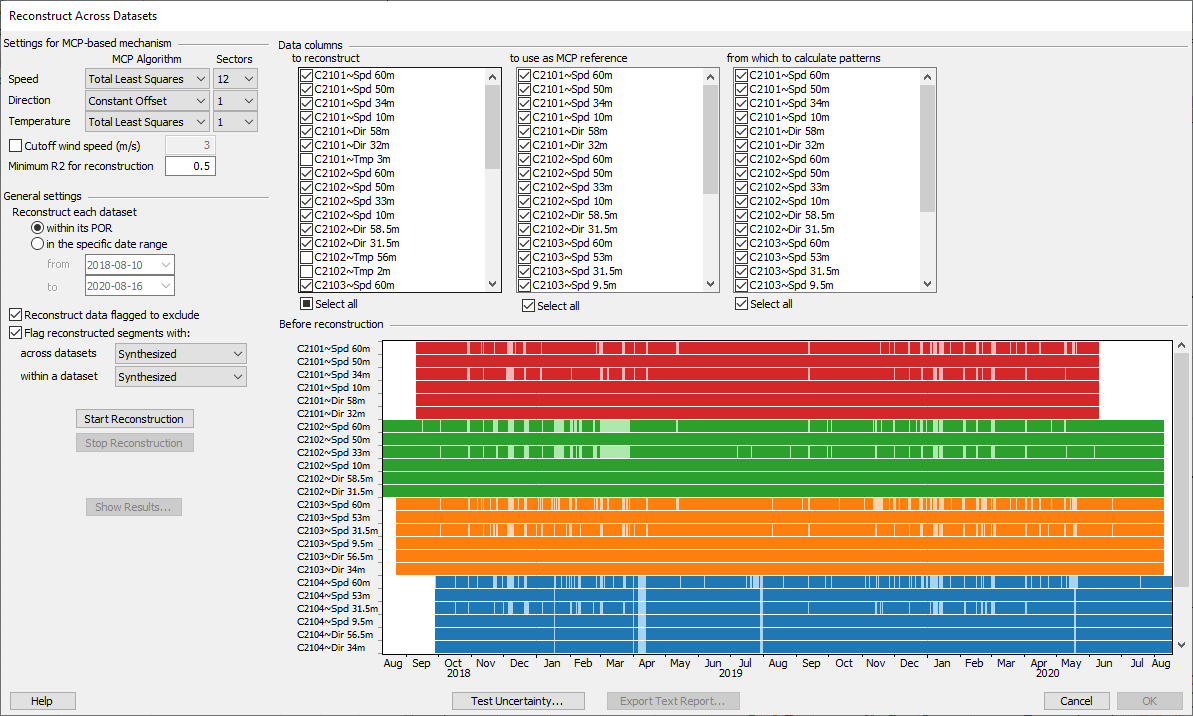
Once the reconstruction process finishes, you can click Show Results to see detailed results in the Reconstruction Results window.
Click Test Uncertainty to see the Reconstruction Uncertainty Test window where you can investigate the accuracy with which the reconstruction process synthesizes data in your workbook.
If you choose to reconstruct a specific date range, you can even extend one or more datasets beyond their actual periods of record. The screenshot below shows an example where the user is about to extend a 3-year met tower dataset ten years back into the past using reanalysis datasets as reference:

The window will let you enter any date range within the aggregate period of record of the datasets you have chosen to provide MCP reference data. In the example above, the reanalysis datasets extend back to 2001 but no further, so the user could decide to reconstruct the 'Tower57' dataset back as far as 2001, but no further.
The article on the process of reconstruction across datasets explains the reconstruction process in greater detail.
See also
Process of reconstruction across datasets
Reconstruct Single Dataset window
Reconstruction Uncertainty Test window