
| Raw Data Files |  |
A raw data file contains time series data that you want to analyze in Windographer. It can be a text file, Excel file, RWD file, or NDF file for example. We have designed the software with wind resource data in mind, but you can use it to analyze other types of time series data as well.
You can import a raw data file into Windographer in several ways:
For details, please see the articles on importing raw data files and appending data.
A raw data file can contain any number of rows and columns. Each row must correspond to one time step (except for some specific special format that Windographer can interpret). Several examples appear below. These examples show text files, but similar requirements apply to Excel files.
The example below shows a tab-delimited text file containing wind speed data at 10m, 30m, and 40m above ground, wind direction data at 30m and 40m above ground, and temperature data. When importing this file, Windographer would automatically detect that the column names appear in line 6, the units appear in line 7, and the numeric data begin on line 8. It would also recognize that the time step is ten minutes. Thanks to the helpful column names, it would also recognize the instrument heights for the speed and direction data, and the fact that the last column contains temperature data. (If the column names were less informative, you would need to specify the instruments heights and identify the last column as the temperature column in the Configure Dataset window.) It would also read the latitude, longitude, and elevation from the file header.
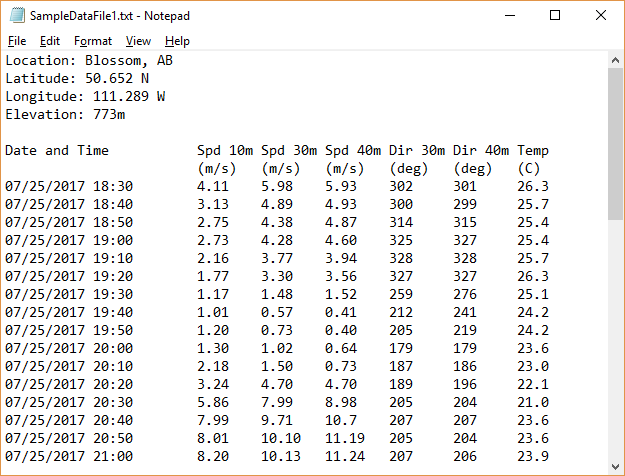
When importing raw data files, Windographer attempts to identify data column types (wind speed or direction, standard deviation of wind speed or direction, temperature, pressure) by referring both to the names and to the statistical characteristics of the data columns. The statistical analysis works well if the raw data file contains at least a few weeks of data, but for datasets covering less than one week Windographer resorts to analyzing the column names only. Longer datasets have an additional advantage: Windographer can more reliably recognize the date and time when the dataset covers more transitions from one day to the next and one month to the next.
Windographer also refers to the data column names to detect associations between columns. In the example below, it would recognize that the 'WS40' data column contains the mean wind speed at 40m, and that the 'WS40_SD' data column contains the standard deviation of the wind speed at 40m. If the columns had less informative names such as 'Column1', 'Column2', and so on, then in the Configure Dataset window you would need to indicate both that the measurement height of the first wind speed column is 40m, and that the third column contains the associated standard deviation data.
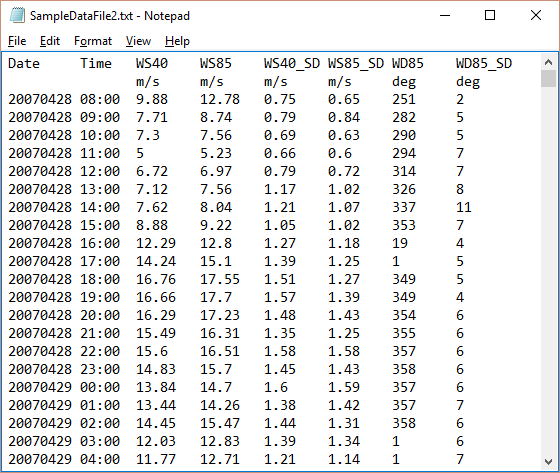
If you have control over the format of your raw data files and you want the data import process to work as automatically as possible, you should use informative column names so that Windographer can automatically identify measurement heights, column types, column associations, and so on.
Tip: If Windographer fails to interpret a file correctly on its own, or you want to have more control over the interpretation, you can supply additional instructions in the form of a Windographer Import Settings WIS file.
Windographer accepts many different date formats. The year can appear as a two-digit or a four-digit number. The day can be specified by day of the year or by month and day. The year, month, and day can appear in separate columns or in a single column. When the year, month and day appear in a single column, they can be separated by dashes, periods, or forward slashes, and the year, month, and day can be in any order. They can also be all together with no separators. In the example below, the last column contains the date in MMDDYY format:
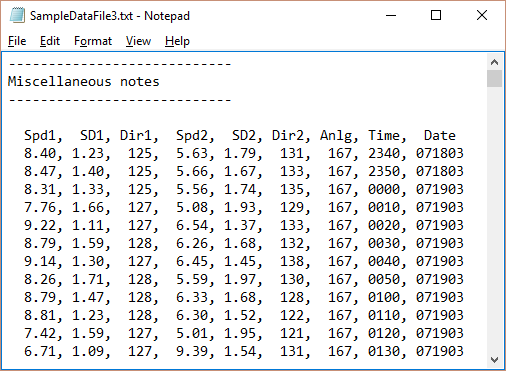
Windographer can also read dates that include the names or abbreviations of months, such as in the following example
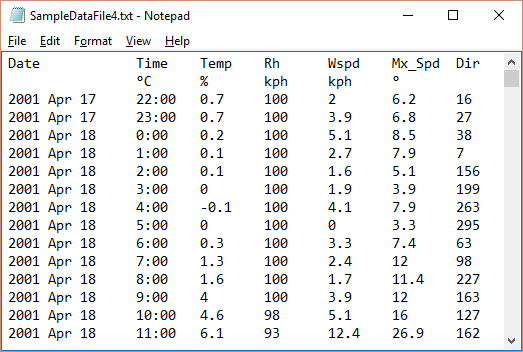
The date and time information can also be together in one column with no delimiters, as in the following example:
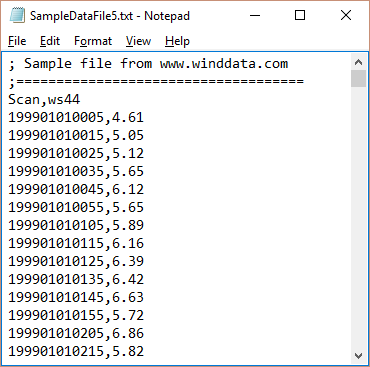
The time-of-day data can be in HH, HH:MM, or HH:MM:SS format, with or without the colon delimiters. The hours, minutes, and seconds can appear together in the same column, or in separate columns. By default, Windographer assumes that the time stamp in the raw data file indicates the start of the time step, but during the import process, you can change that to the end or the middle in the Configure Dataset window.
Windographer can read data files containing any number of gaps (missing data points). It will interpret as missing any data points that appears in the data file as a blank or that contains alphabetic characters. The example below shows a file that uses blank values to indicate gaps:
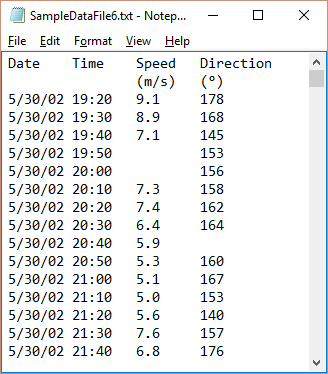
In the example below, gaps appear as '-n/a-' rather than as blanks:
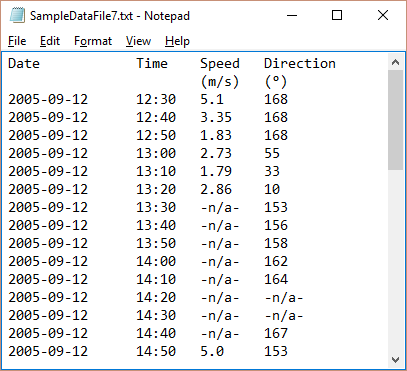
Windographer will also recognize when entire time steps are simply missing from the data file, as in the example below where all of June 29 and 30, and parts of June 28 and July 1, are missing:
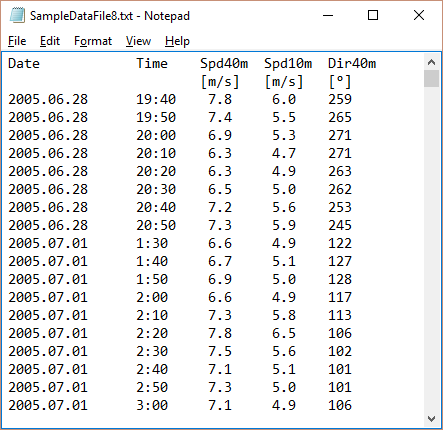
Tip: Many data loggers record certain very high or very low numbers (such as -9999) to indicate missing or erroneous measurements. You can filter these values out using Windographer's data flagging capability.
See also