
HOMER Pro 3.16

![]()
Important: This option is part of the Advanced Grid module. See Adding Modules for more information on purchasing modules.
The Scheduled Rates option allows you to define grid prices with a regular schedule according to time of day, month of the year, and weekdays or weekends (often called "Time of Use" rates or TOU). On the Advanced Grid page, select the Scheduled Rates radio button. In this mode, you can control many prices and limits in the Parameters tab (described below). You can set a schedule under the Rate Definition tab (described below). You can also define demand charges, grid outages, and grid emissions under the Demand Rates, Reliability, and Emissions tabs, respectively.
Parameters
You can set several options under the Parameters tab.
Variable |
Description |
The one-time fee charged by the utility for allowing a power system to be connected to the grid. This fee does not apply to grid-only systems. |
|
The annual fee charged by the utility for providing back-up grid power for a grid-connected power system. This fee does not apply to grid-only systems. |
|
Grid capital cost |
A one-time cost incurred for any system that includes the grid. If "Simulate systems with and without the grid" is selected, systems without the grid do not include this fee. |
The maximum net amount of energy that can be drawn from the grid, in kWh/yr. |
|
Net Metering |
Select this option to base grid energy charges on net usage. See Net metering for an explanation. |
Net purchases calculated monthly |
With this option net usage is calculated monthly. |
Net Purchases Calculated Annually |
With this option net usage is calculated annually. |
Simulate systems with and without the grid |
Include grid-connected systems and standalone systems in the optimization. Standalone systems only appear in the results if the load can be met without the grid connection (according to the maximum annual capacity shortage setting). |
Include the grid in all simulations |
The system is grid connected in all simulations. |
Sale capacity |
Maximum instantaneous grid sales, in kW. See Purchase and Sale Capacities. |
Purchase capacity |
Maximum instantaneous grid purchases, in kW. See Purchase and Sale Capacities. |
Rate Definition
For Scheduled Rates, the Grid Rate Schedule under the Rate Definition tab shows the times at which each rate applies. To define a scheduled price structure, add one or more rates to the rate table under Step 1, specify the properties for each rate, select a period under Step 2, and define the schedule on the Grid Rate Schedule chart.
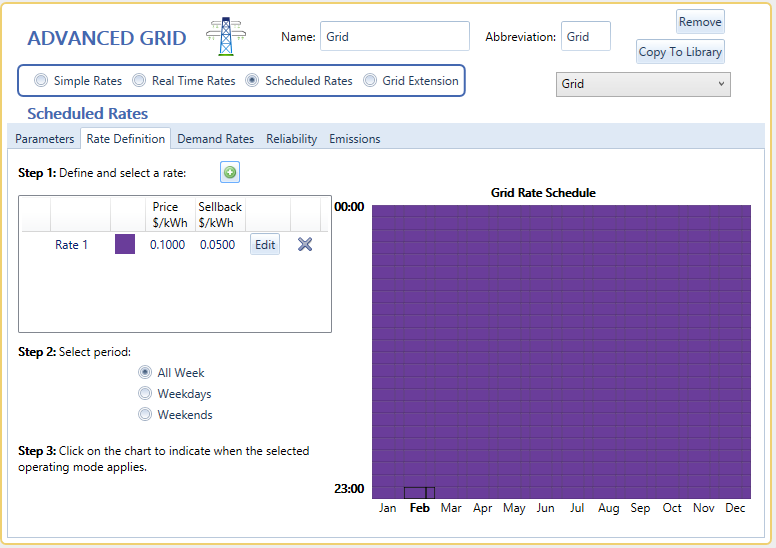
Rate Table
You can define several rates and use the schedule diagram to indicate when each rate applies. Each rate can have different values for power price and sellback rate in the Price and Sellback columns, respectively.
You can change the properties of a rate in the rate table. Click the  button to create a new rate. Click and drag over the rate schedule chart while that row is highlighted to schedule the new rate.
button to create a new rate. Click and drag over the rate schedule chart while that row is highlighted to schedule the new rate.
If the power price and sellback rate never change, you only need to define a single rate (equivalent to the Simple rates mode). This is often the case for residential consumers. On the other hand, if the power price or sellback rate changes according to the time of day or the day of the year, you must define more than one rate. In the following example, the user has defined three rates, each with different values for Price and Sellback rate.
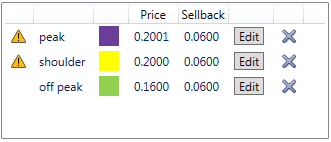
Rate Properties
You can define each rate in the Rate Properties pop-up window. Under the Rate Definition tab, click the Edit button next to a rate to access this window.
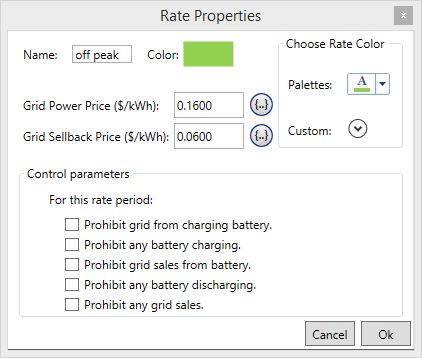
This window allows you to view and edit the properties of a grid rate, including the following variables.
Variable |
Description |
Name |
The name HOMER uses to identify the rate. |
Power Price |
The cost of buying power from the grid, in $/kWh. |
Sellback Rate |
The price that the utility pays you for power you sell to the grid, in $/kWh. Under net metering, the sellback rate applies only to net excess generation. |
Note: To the right of each numerical input is a sensitivity button ( ) that allows you to do a sensitivity analysis on that variable. For more information, see Why Would I Do a Sensitivity Analysis?
) that allows you to do a sensitivity analysis on that variable. For more information, see Why Would I Do a Sensitivity Analysis?
In addition to these basic options, you can set six control options that affect the behavior of the system only during times when the selected rate is scheduled.
Control |
Description |
Prohibit grid from charging battery |
If enabled, this prevents battery charging from the grid during this rate. |
Prohibit any battery charging |
If enabled, this prevents battery charging during this rate. |
Prohibit grid sales from battery |
If enabled, this prevents discharging of the battery at any time when power is being sold to the grid during this rate. |
Prohibit any battery discharging |
If enabled, this prevents the battery from discharging during this rate. |
Prohibit any grid sales |
If enabled, this prevents any grid sales during this rate. |
Schedule
The Grid Rate Schedule shows the times at which each rate applies. If you define multiple rates, you can click and drag on the Grid Rate Schedule chart to indicate when each rate applies. In the following example the Peak rate (purple) applies weekdays from 1pm to 8pm. The Shoulder rate (yellow) applies all week from 8 a.m. to 10 p.m. The Off-peak rate (green) applies at all other times.
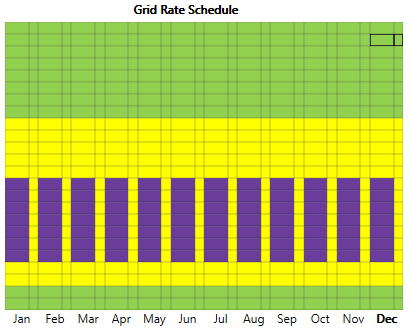
As an example, to modify the schedule shown above, you can select the Peak rate and click the All Week button to the left of the rate chart. Then click the rate schedule cell for 2-3 p.m. in April and, holding the mouse button down, drag to the cell for 7-8 p.m. in October and release the mouse button. This changes the rate schedule so that weekends from 2-8 p.m. in April-October also fall under the Peak rate (instead of the Shoulder rate).
See also
