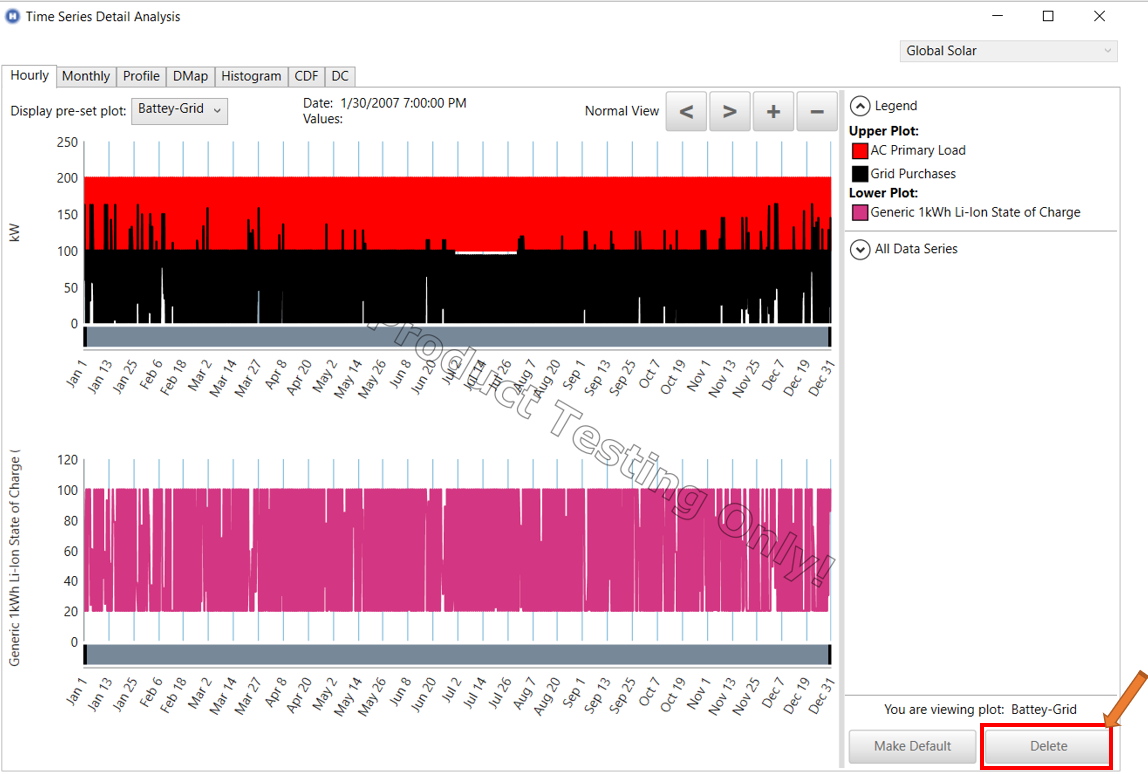HOMER Grid 1.10

Pre-set Plot
A “pre-set” is a set of pre-selected data series that create a graph in the time series viewer. A pre-set saves the selection of data series, their order, whether the data series should be displayed in the upper or lower plot, and the color of the data series to plot. Defining and creating these presets will make it easier to view the same plot format in different files and quickly add plots to the Simulation Report. Once a preset has been designed and saved, it is available across all simulations, models and HGrid files. The image below is an example of a pre-set.
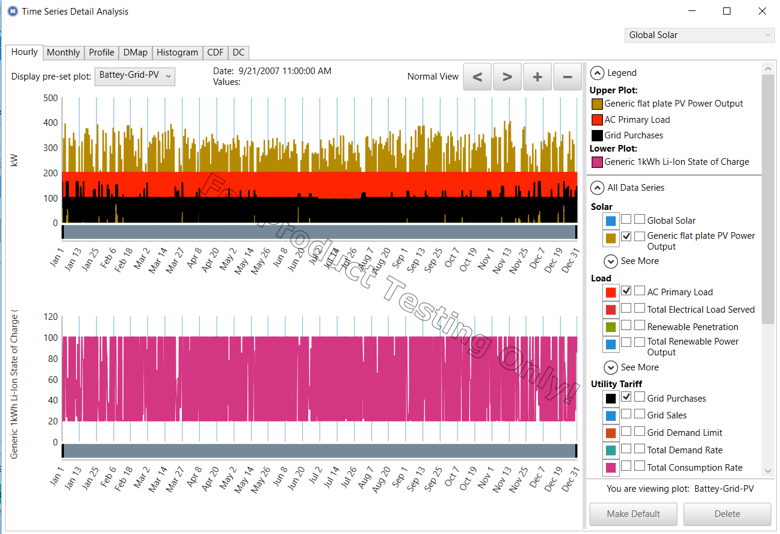
Select a link below for detailed instructions.
• Viewing/Using an existing Pre-set
• Deleting an existing Pre-set
Follow these 4 steps to create a new pre-set.
Step 1: Pick a simulation to open the Time Series Viewer
Note: the data series available in the Time Series plot will be restricted to the components used in the simulation.
Tip: Pre-sets work between different simulations with different system architectures. If a pre-set defines a plot with battery data series, but no battery is included in the chosen simulation, it will not be able to display. Therefore, in defining a new pre-set, choose a simulation which has the most components to be able to have access to all possible data series of interest.
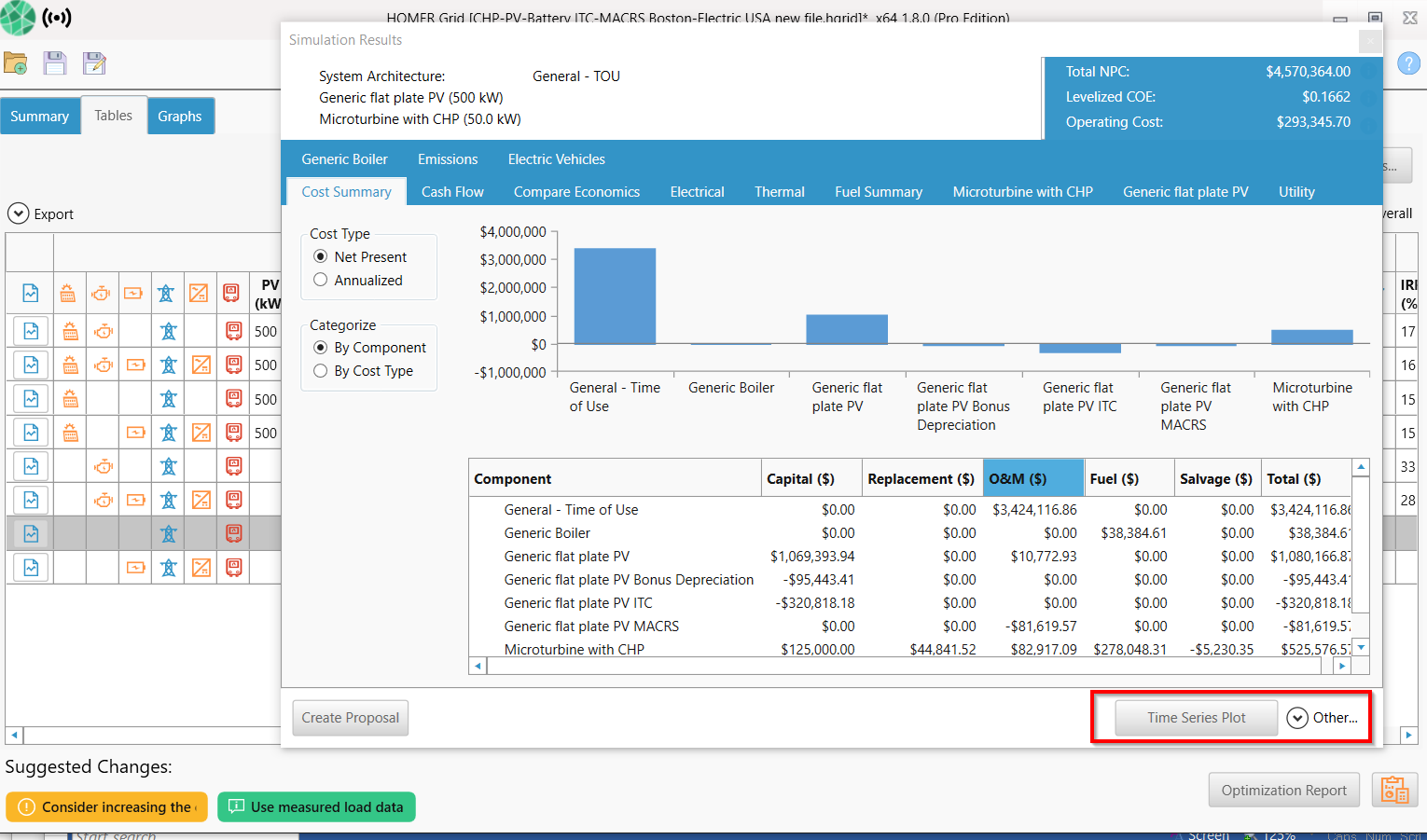
Step 2: Select Blank from the pre-set drop down to start with a blank plot (optional)
Start with with a blank plot in order to avoid accidentally replacing an existing pre-set. Select Blank from the pre-set drop down on the top left corner of the Time Series plot.
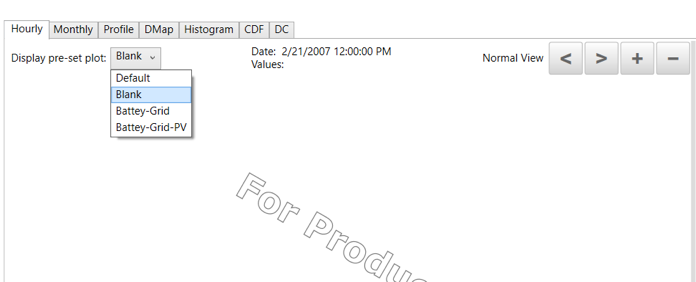
Step 3: Select Variables for upper and lower plots
The list of all data series available for this simulation is listed in the All Data Series section highlighted in purple below. The data series currently selected in the upper and lower plots also listed in the “Legend” section highlighted in yellow below. You may pick the colors for each data series by clicking on the color next to the description.
Note: HOMER will also save the order in which you define the data series; the most recently defined data series is displayed on ‘top’ of the previously defined data series.
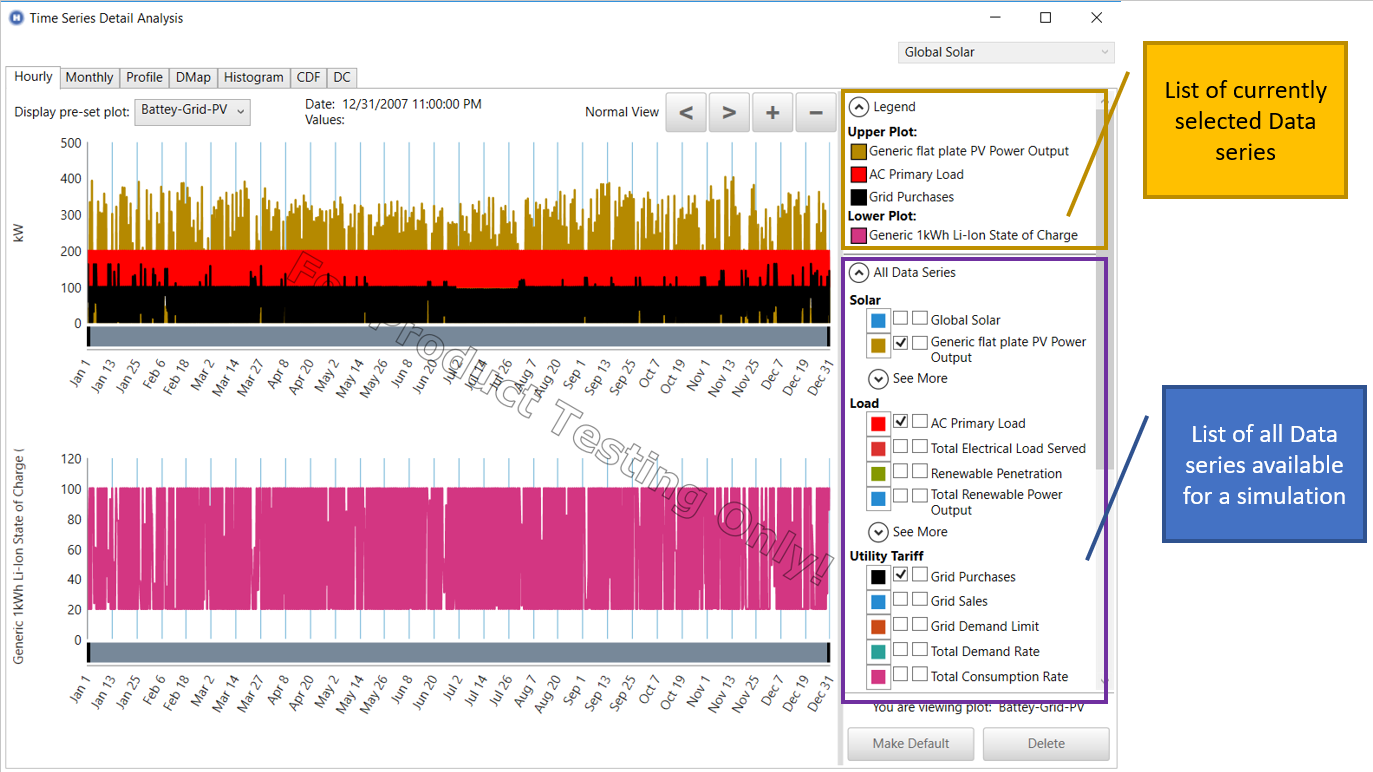
Step 4: Save the Pre-set
Once you have made your selections, you may save them by clicking the Save As button on the bottom right to save this pre-set.
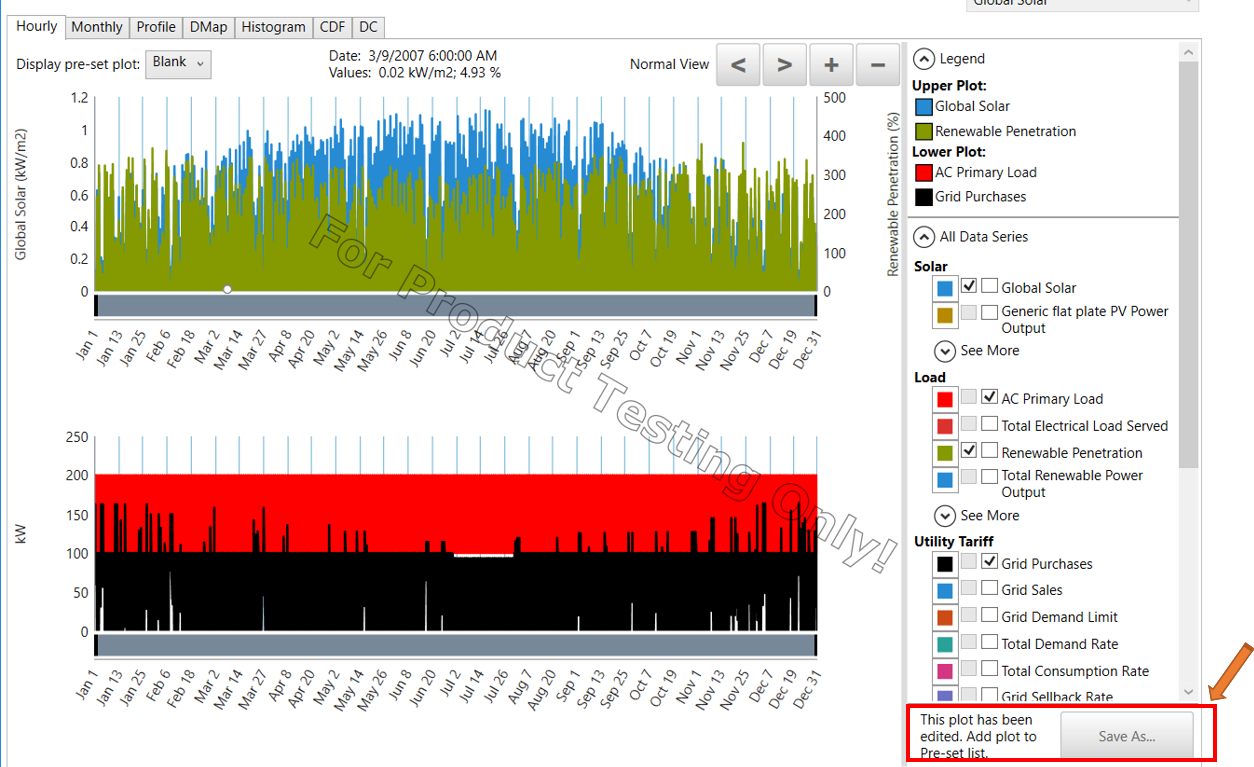
Enter a name to identify this pre-set. If you choose to make this pre-set the default, the Time Series viewer you will automatically open this pre-set each time your open the viewer. You may have only one pre-set as the default.
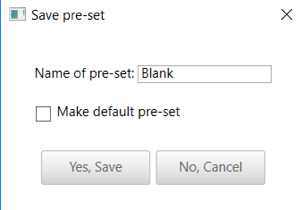
Viewing an existing pre-set
To view an existing pre-set, select it from the pre-set drop down located on the top left corner of the Time Series viewer.
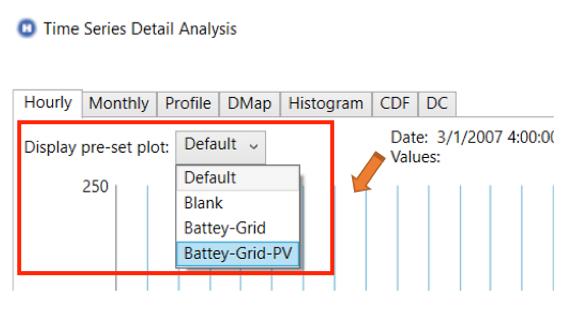
Deleting an existing preset
To delete an existing pre-set, load the pre-set by selecting it from the drop-down menu on the top left corner of the Time Series viewer.
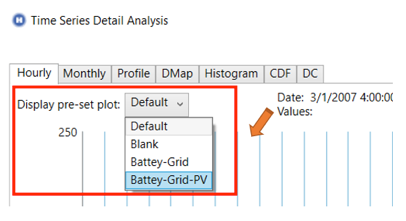
Next, click Delete on the bottom right corner of the Time Series viewer.