
HOMER Grid 1.10

The HOMER Library contains all of the components, incentives, and tariffs you can use to model energy systems. The library contains nine categories listed on the left side of the page: Storage, Generator, PV, Wind TurbineEach category consists of various types of library entries. For example, the Components category includes the Controller, Generator, and Storage types. Each type comprises the individual entries of that type.The HOMER Library allows you to create custom components, incentives, and tariffs.
Step 1: Use the Library to add, remove, and modify components and incentives
Step 2: Access this new component in the quick pick list in Homer Grid
Step 1: Add, Delete, and Edit Entries in Library
To access the HOMER Library, select the Library icon  found on the upper right hand corner of the main window in Homer Grid.
found on the upper right hand corner of the main window in Homer Grid.
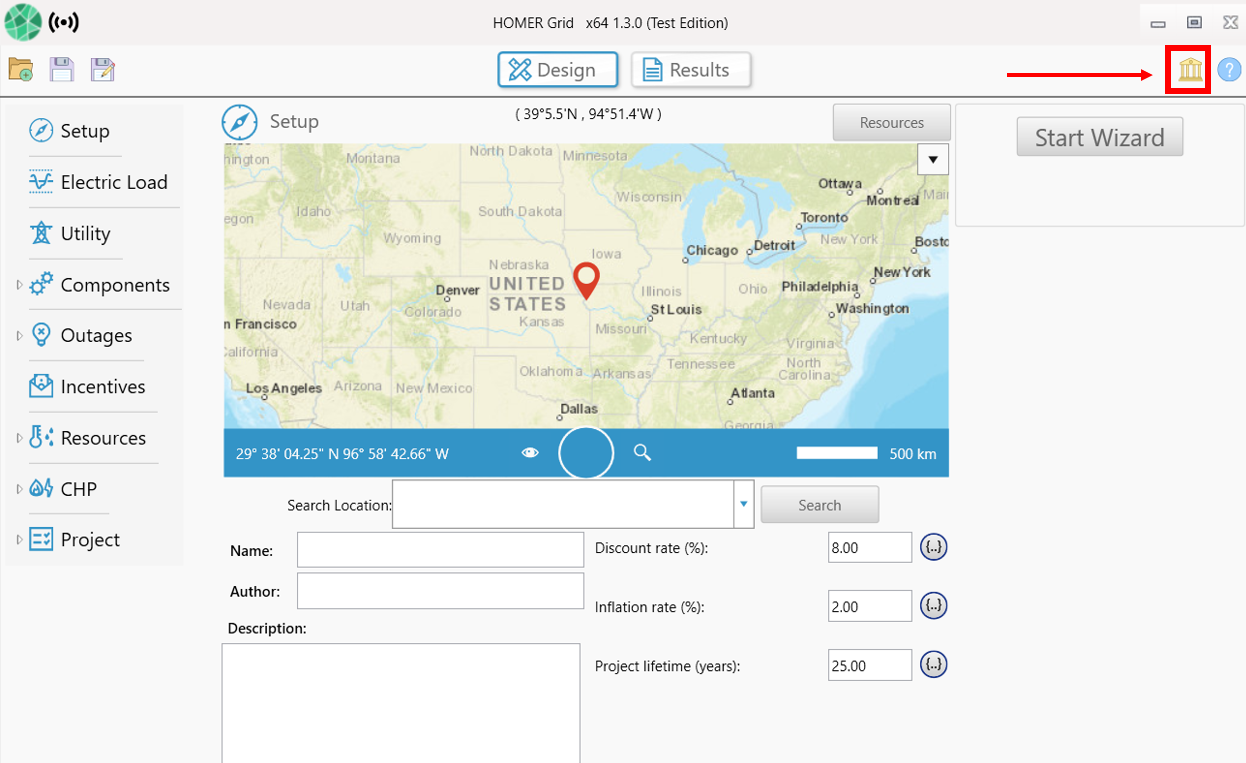
The HOMER Library contains all of the components, incentives, and tarifffs you can use in HOMER Grid to model energy systems. The library contains 8 categories listed on the left side of the page: Storage, Generator, PV, Wind Turbine, Converter, Incentives, Demand Response, Utility Tariff and EV Charger. Click on one of the categories to create a new component or incentive using a provided template.
The Library list on the left side of the page contains the categories, types, and individual entries. Non-bold entries are part of the HOMER built-in library and cannot be modified. Bold entries are entries you created in your user library. To add an entry, select an existing entry and click the Copy button. In the pop-up window, click Yes to make a copy of the entry in your user library. Give the new entry a name. Click Update. The new entry appears in the list in bold. You can then edit the new entry. For more information, see the help section for the specific entry type you want to create.
To view any of the entries under the entry type, click the Component type (e.g., Storage) to expand the list. To modify an entry you made, click the entry. Make your changes. Click Update to save them.
To remove an entry, click the entry. Click the Delete button in the upper left of the page. Click Yes in the pop-up window.
Note: You cannot delete a category or entry type.
Note: You cannot undo a deleted entry.
Step 2: Access the created item in Homer Grid
After you create a new component in Library, you may access it from the quick pick list in the drop down. The created item will be in bold.
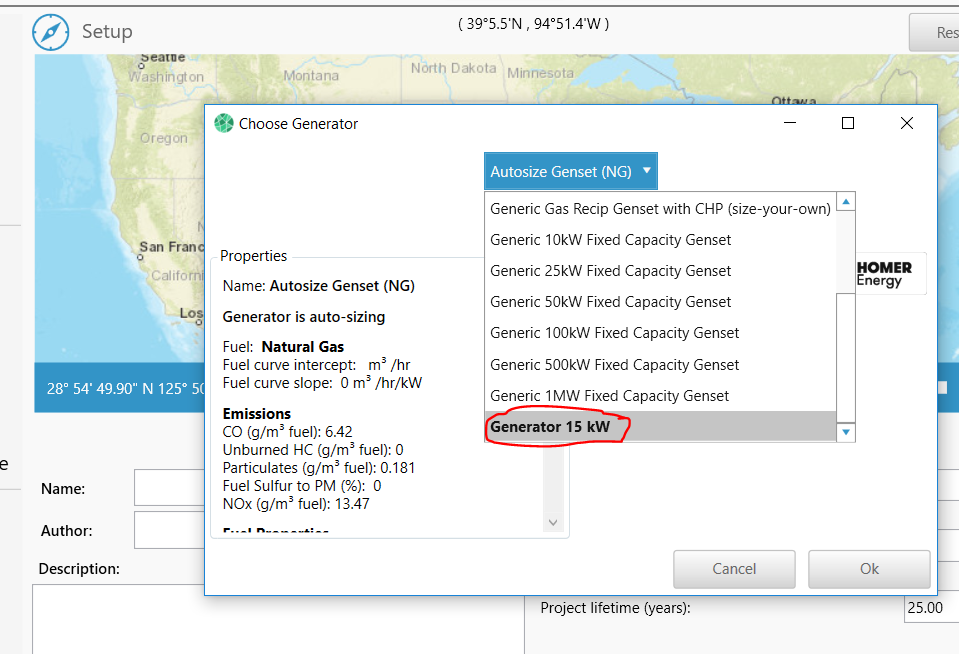
If you are unable to see the any item in bold in the quick pick, then please go to the complete catalog, and hit refresh:

