
| Favorite Flag Rules |  |
When you create a new Windographer dataset (using or by importing a raw data file), Windographer initializes the list of flag rules in that dataset by copying in the list of favorite flag rules. So if you want to use some standard flag rules in all your documents, add those flag rules to the list of favorite flag rules.
You can import favorite flag rules to an existing document by clicking Import from Favorites in the Flag With Rules window. That window identifies rules already your list of favorites with a ribbon icon as highlighted in the screenshot below:
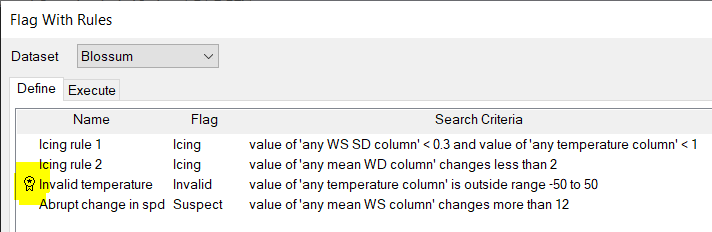
You can view the list of favorite flag rules in the Flag > View Favorite Flag Rules window.
To add a rule to your list of favorites, click Add to Favorites in the Flag With Rules window. That rule will now be available to all your datasets, and all your workbooks. This is the only way to create a favorite flag rule. Therefore, to create a favorite flag rule, first create the rule in the Flag With Rules window.
You can add a flag rule to your list of favorites whether it refers to data column types or to specific data column names. Rules that refer to data column types can apply to a broader range of datasets because they work regardless of how data columns are named. For details, please see the article on using flag rules across multiple datasets.
You can delete favorite flag rules in the View Favorite Flag Rules window. Doing so will not affect files that already contain those rules.
Windographer does not provide any way to edit a favorite flag rule. If you want to change your favorite icing rule, for example, you should delete the rule from the View Favorite Flag Rules window, then go to the Flag With Rules window and create a better icing rule add it to the favorite list again.
See also
View Favorite Flag Rules window
Import Favorite Flag Rules window