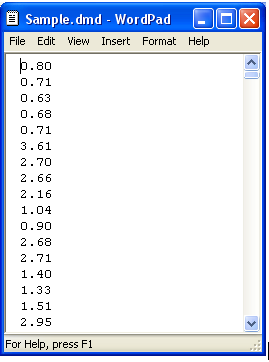HOMER Grid 1.10

![]()
You can import a load from a time series file using one of several formats that HOMER Grid recognizes.
Tip: You can import data with any time step down to one minute. HOMER detects the time step based on the number of rows in the file. For example, if the data file contains 8760 lines, HOMER assumes it is hourly data. If the data file contains 35,040 lines, HOMER assumes it is 15-minute interval data.
Meter data, measured at the project site location, is the most accurate information to use when modeling in HOMER Grid.
To import a load from a time series file, select the Electric Load tab.
Two options are available: ‘"Import’ or 'Import and Edit".
Import
HOMER Grid can recognize several layouts of a .csv file, as listed in the accepted formats section below.
The import function requires having data that consists of 365 consecutive days. The data will be automatically imported if possible. If the time step cannot be determined, you will be prompted to use Import and Edit. If the date cannot be determined, you will be asked to provide the year and it will be assumed that the data begins on January 1 0:00.
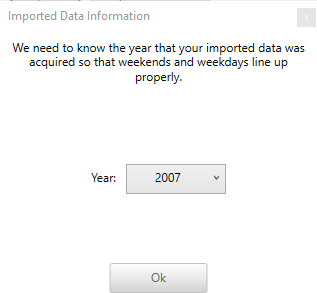
Data must correspond to a valid time step. Valid time steps divide evenly into sixty, so the data must be a corresponding multiple of 8760. If there is more than 365 days of data (up to 10%), the extra values are ignored and the first 365 days are imported. If there is more than 10% of extra data, the time step becomes ambiguous and you will be prompted to use Import and Edit. Likewise, if there are fewer than 8760 values, there is not a full year of data and you will also be prompted to use Import and Edit.
If there is date information and the starting time step is not January 1 0:00, so it goes from the middle of one year to the middle of the next year, the data will be shifted so that it represents a single calendar year. It will be shifted so that it starts on January 1 of the year with more data in such a way that the days of the week still line up correctly.
Import and Edit
Import and Edit recognizes the same formats as Import and imports the data in the same fashion. Like Import, if it cannot determine the year, it asks you to provide it, it removes extra days, and it shifts the data to represent a calendar year.
Import and Edit also imports data that cannot be handled by Import. If it cannot determine the time step, it will make its best guess and read all of the data. It also accepts gaps in data, detected as blank lines in the file, which can stem from meter failures.
Once the data is read, it is displayed in the Import and Edit view. If the time step is incorrect, you can change it with the Time step (minutes) drop down menu.
Select Grid to modify individual values. You can use a limited set of actions, such as selecting multiple cells and deleting them or copying them to another location. Modified cells are colored green, gaps are red, and deleted cells are yellow.
You can fill gaps and deleted cells with zeros or by linear interpolation.
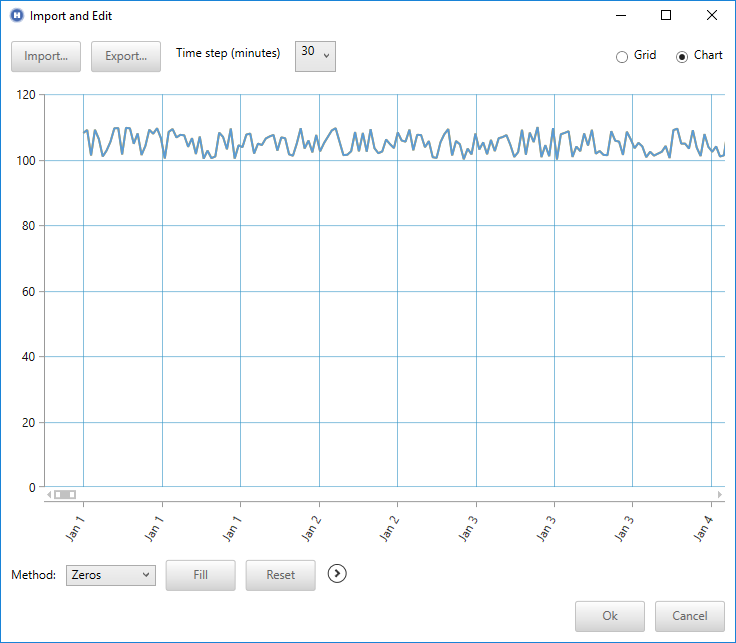
You can mark gaps if you select the (>) as shown below.
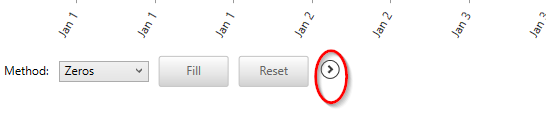
Accepted Formats
The following are examples of the formats HOMER recognizes: 1) Two Column Format, 2) Three Column Format, 3) Green Button Format, 4) Utility API Format, 5) Day By Row, and 6) Single Column of Values. A variety of date and time formats are handled.
Option 1: Two Column Format
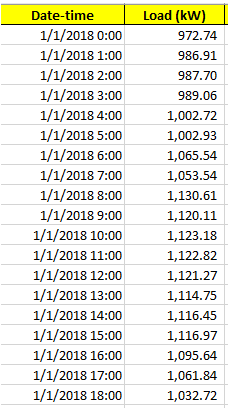
Option 2: Three-column Format
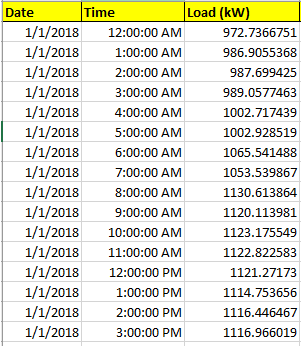
Option 3: Green Button Format
Columns 2 (Date), 3 (Start Time), and 5 (Value) are parsed.
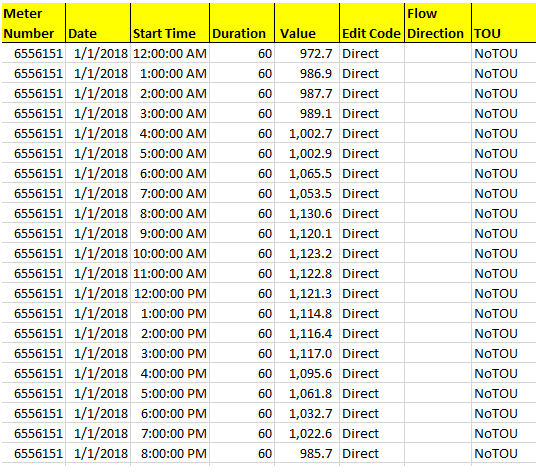
Option 4: Utility API Format
Columns 7 (Interval Start) and 9 (Interval kW) are parsed.
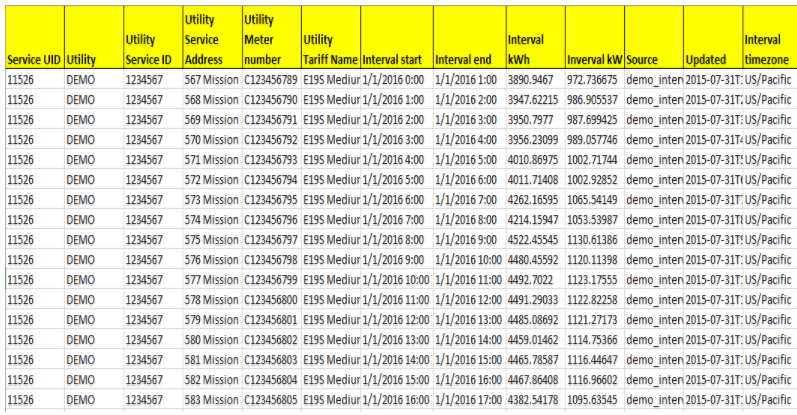
Option 5: Day By Row
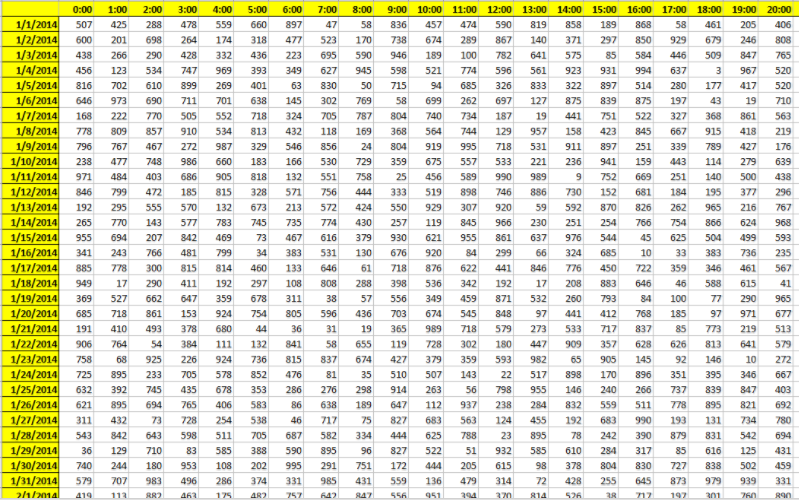
Option 6: Single Column of Values
The data file must contain a single value on each line, where each line corresponds to one time step. Each value in the file represents the average load (in kW) for that time step. The first time step starts at midnight on January 1st, 0:00. The following is an example input file.