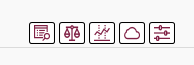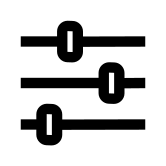HOMER Grid 1.10

![]()
Click the Design button to display the design page, showing the Schematic on the right. You can add and edit loads, components, incentives, and resources. When you click the Design button, HOMER displays the load, component, or resource you were last working on.
Tip: In this help documentation, the subsections under Design correspond to the buttons in the toolbar at the left of the page.
As you build your model under design, you can see the schematic diagram get updated. This schematic diagram appears on the right side of the design page and is visible at all time while designing your model. Below is an example of the schematic diagram.
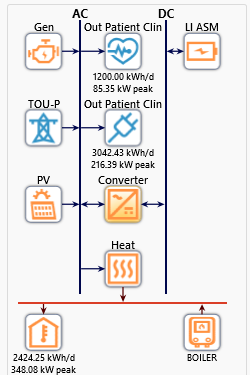
The icons at the bottom of the schematic diagram are shortcuts to access the Project section: