
HOMER Grid 1.10

![]()
HOMER Grid allows users to run the model with multiple tariffs. This feature can be used to compare the savings by shifting from one tariff to another. The savings could be how much the customer would have paid for energy without solar and storage versus how much they actually did pay after solar and storage was installed. These is especially relevant to Utilities that have different tariffs for customers who have solar installed in their homes/businesses.
For this example let these be the 2 tariffs we want to compare:
Pre-Solar Tariff: A-10-TOU from Pacific Gas & Electric
Post-Solar Tariff: A-10-TOU-NEM2 from Pacific Gas & Electric
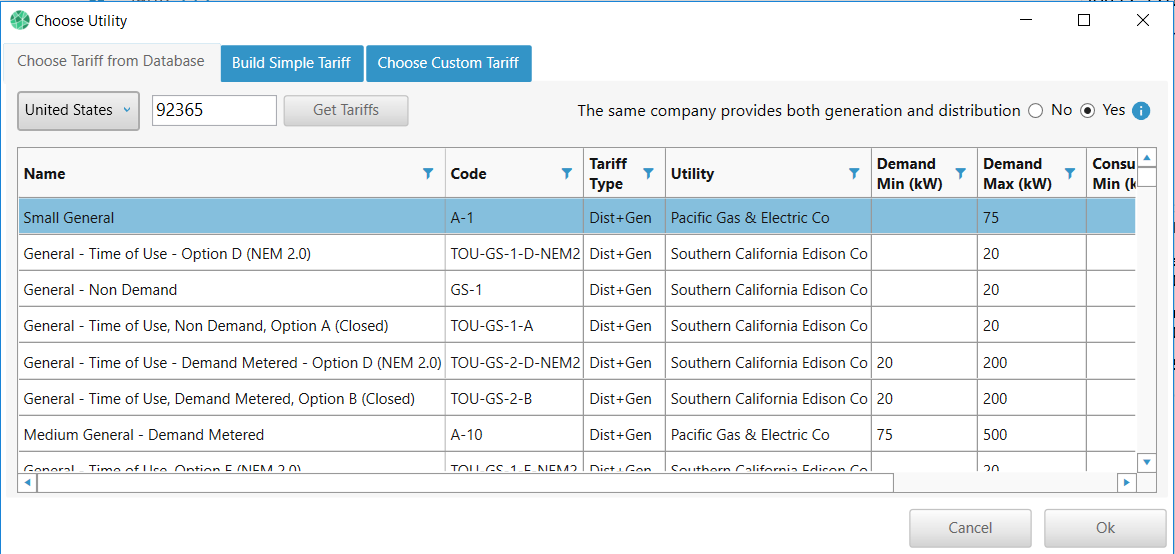
To include both these tariffs in the model, follow the below steps:
Step 1: Select the pre-solar tariff
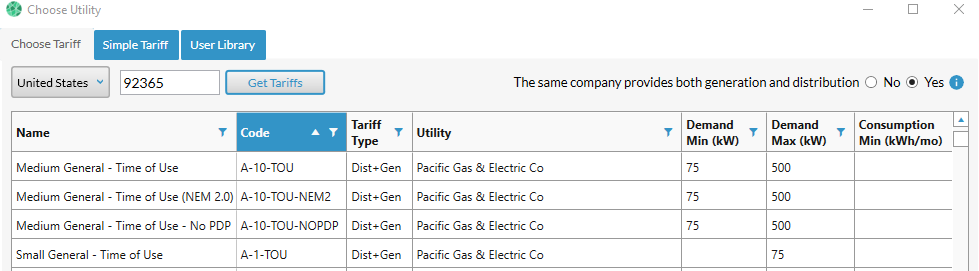
Step 2: You will see the tariff information page as shown below
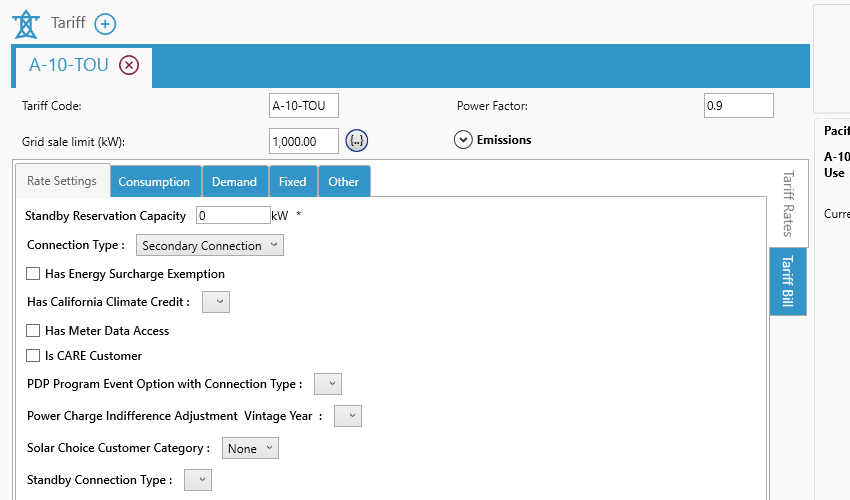
Step 3: Click on blue plus icon next to Tariff (shown below)
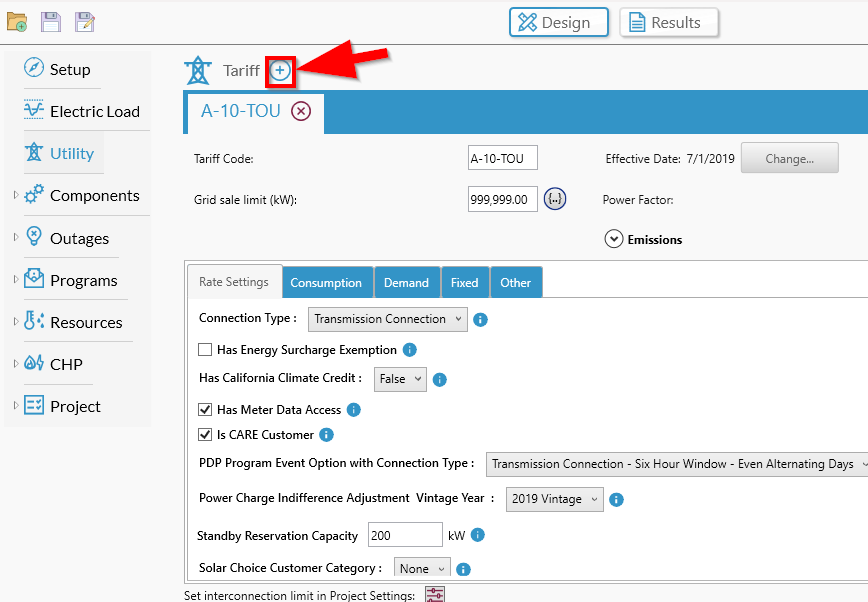
Step 4: Select the post solar tariff
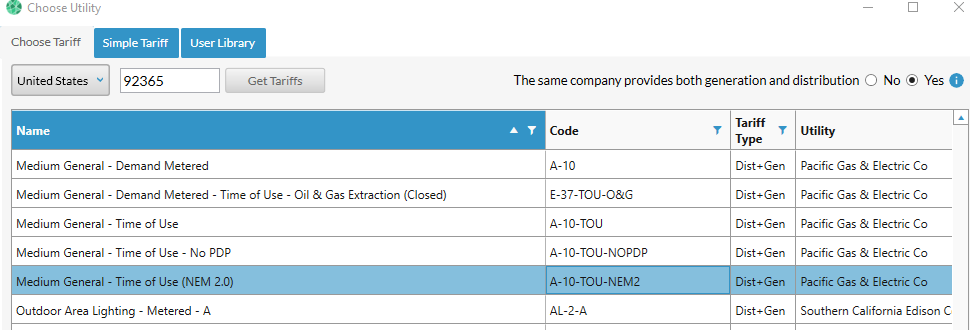
Step 5: Edit results
In the results, make sure to select a simulation which has the pre-solar tariff and no solar panels. This is an additional check that the user needs to do manually, since HOMER Grid is going to simulate all combinations of components with each tariff.
