
HOMER Pro 3.16

![]()
The Custom Resource is used to calculate the Custom Component power output. See the Custom Component section of the help for more information. You can also create a Custom Resource for any non-dispatchable power source (over which you have no control), such as PV, Wind, and Hydro.
To access the Custom Resource Set Up page, click the Custom icon under the Resources tab at the top of the page.
Import Custom Resource Data
You can import power output data to use for your Custom Resource. For example, you want to import the power output of a PV array that you generated from third-party software, such as PVSyst or Helioscope. You use this data with the Renewable Power Source option for a Custom Component.
Tip: You can import data with time steps between one and 60 minutes. HOMER detects the time step when you import the data file. For example, if the data file contains 8760 lines, HOMER assumes it contains hourly data. If the data file contains 52,560 lines, HOMER assumes it contains 10-minute data.
The data file must contain a single value on each line, where each line corresponds to one time step. Each value in the file represents the solar panel power output (in kW) for that time step. For any Custom Resource, the values in the data file should match the units you provide when you create the Custom Component. The first time step starts at midnight on January 1st. The following is a sample input file.
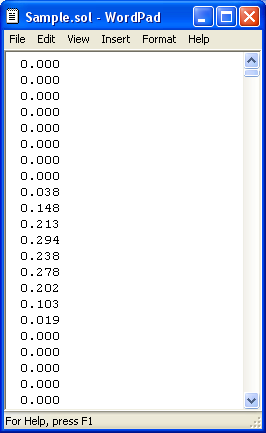
Click the Import button to open the text file. You can import a text file with any extension.
When you import data from a text file, HOMER makes a copy of the data set and integrates it with the HOMER (.homer) file. After the data is part of the HOMER file, HOMER no longer refers to the original text file. If you modify data in the original file, you must import the modified file to include the modifications in the HOMER file. After you import a data file, HOMER calculates monthly average radiation and clearness index values and displays them in the table and graph. HOMER also displays the name of the imported data file in the title of the graph.
Scaled Data for Simulation
HOMER uses scaled data for calculations. To create scaled data, HOMER multiplies each of the values in the baseline data by a common factor, resulting in an annual average value equal to the value you specify in Scaled Annual Average.
To determine the value of this factor, HOMER divides the Scaled Annual Average by the baseline annual average power output. The scaled data retains the shape and statistical characteristics of the baseline data, but may differ in magnitude. The default value for the Scaled Annual Average is the baseline annual average power output. When the two values are equal, the scaled data and baseline are identical. HOMER interprets a Scaled Annual Average of zero to mean that there is no power ouput.
Two reasons to use a Scaled Annual Average that is different from the baseline annual average are for unit conversion and sensitivity analysis.
Note: To the right of the Scaled Annual Average input is a sensitivity button ( ) that allows you to do a sensitivity analysis on that variable. For more information, see Why Would I Do a Sensitivity Analysis?
) that allows you to do a sensitivity analysis on that variable. For more information, see Why Would I Do a Sensitivity Analysis?
See also
