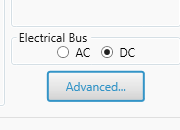HOMER Grid 1.10

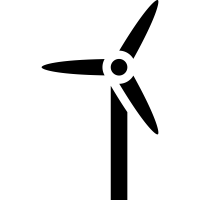
The Wind Turbine page allows you to choose the type of wind turbine you want to model, specify its costs, and tell HOMER how many turbines to consider as it searches for the optimal system. This page also provides access to the following Advanced Properties tabs:
•Power Curve: View and edit the power curve for the selected wind turbine
•Turbine Losses: Specify different loss modes
•Maintenance Table: Consider maintenance tasks, costs, and downtime
To add a wind component, click the Wind Turbine button under the Components tab in the toolbar. On the Choose WindTurbine page, select an option from the drop-down list.
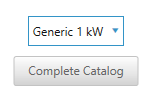
A summary of the selected wind turbine's properties appears in the space below. Click the Add Wind Turbine button. On the Wind Turbine page, you can manage information for the model.
Costs
In the Costs table on the Wind Turbine page, the capital cost is the initial purchase price for a turbine, the replacement cost is the cost of replacing the wind turbine at the end of its lifetime, and the operation and maintenance cost is the annual cost of operating and maintaining the turbine (typically 2% of the capital cost).
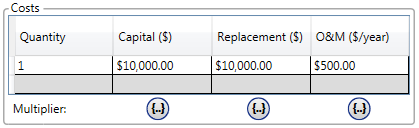
When specifying the capital and replacement costs, be sure to account for all costs associated with the wind energy system, which may include:
•Turbine rotor and tower
•Control system
•Wiring
•Installation
Cost Curve
In the Costs table, enter the wind turbine's cost curve in as much detail as you want. If each wind turbine costs the same regardless of how many you purchase, you only need to enter one row of data in the cost table. Enter a quantity of one, along with the per-turbine capital, replacement, and O&M costs. HOMER extrapolates these costs as needed, so if you model a system with three wind turbines, the associated capital, replacement, and O&M costs would be three times the values entered in the cost table.
If the cost of wind power is not directly proportional to the number of wind turbines purchased, click "Click here to add a new item" at the bottom of the table to enter multiple rows of data.
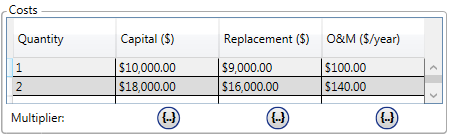
In the example above, the second wind turbine is cheaper than the first (possibly because of a volume discount from the manufacturer or because certain fixed costs can be spread over multiple turbines). With these two rows specified, HOMER extrapolates the costs by assuming that the third, fourth, and subsequent turbines cost the same as the second. If a third turbine is actually cheaper, add another row of costs.
Quantity Optimization
The Quantity Optimization table allows you to customize the number of wind turbines the HOMER Optimizer considers for the optimal system.
Search Space
Enter the quantity of turbines you want to use or several different quantities for HOMER to consider in the system optimization. Include a zero if you want HOMER to consider systems without this wind turbine.
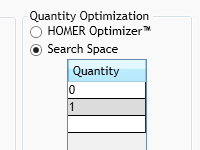
HOMER Optimizer
Select the HOMER Optimizer to enable the optimizer. With the optimizer turned on, HOMER automatically finds the best quantity for you. You can select a lower bound and upper bound if you click on Advanced box as shown below. It compares the quantities between the upper and lower bounds with the base. The default for the base is 0.
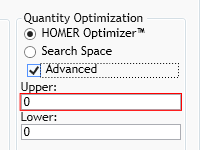
Tip: If you are considering a small number of wind turbines (i.e., 0, 1, or 2), it is often better to only enter the quantities in the Search Space, and not use the Optimizer. If you are considering four or more different quantities of wind turbines, the Optimizer is helpful.
See Optimization for a more detailed explanation of HOMER's Optimizer.
Electrical Bus
Select whether the turbine produces AC or DC power. Power electronics are not modeled explicitly, but you can account for a dedicated converter efficiency by scaling the power curve.
Site-specific Inputs
Variable |
Description |
Lifetime |
The number of years the turbine is expected to last before it requires replacement |
The height above ground of the hub (the center of the rotor), in meters |
|
Consider ambient temperature effects? |
HOMER compensates for the change in air density with temperature. If checked, you must define a Temperature Resource. |
Note: To the right of each numerical input is a sensitivity button ( ) that allows you to do a sensitivity analysis on that variable. For more information, see Why Would I Do a Sensitivity Analysis?
) that allows you to do a sensitivity analysis on that variable. For more information, see Why Would I Do a Sensitivity Analysis?
Advanced Properties
To access Power Curve, Turbine Losses, and the Maintenance Table, select the Advanced... button as shown below on the Wind Turbine page.
Power Curve
The Power Curve tab allows you to view the power curve of the selected wind turbine model in both tabular and graphical form. A wind turbine's power curve shows how much power it will produce depending on the incoming hub-height wind speed at standard atmospheric conditions. Use this graph to verify that the wind turbine you selected is an appropriate size for your system.
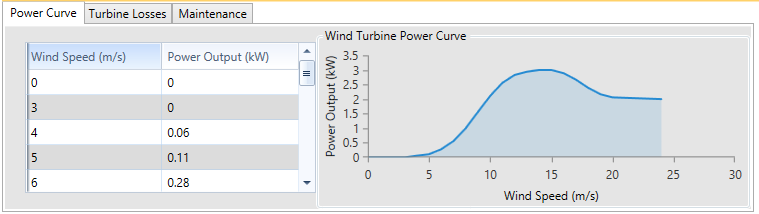
Turbine Losses
The Turbine Losses tab allows you to derate the turbine performance with several different factors. Enter the numbers and press Enter. The "Overall loss factor" is calculated multiplicatively as in the following equation:
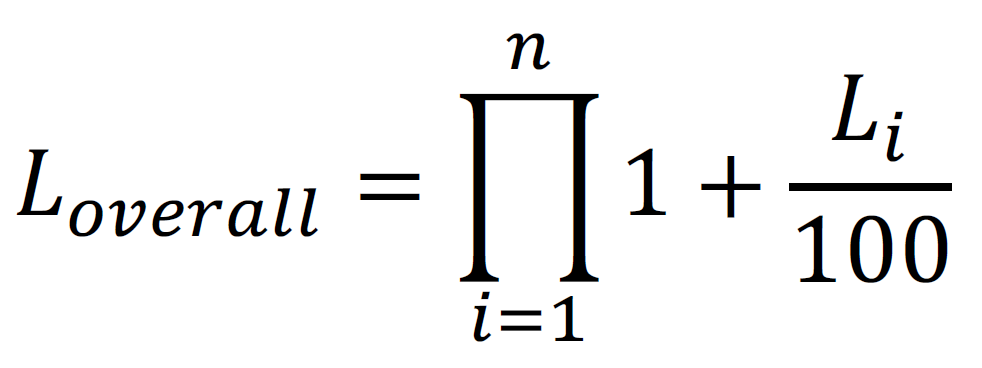
In this equation, each loss percentage is an Li , from L1 (availability losses) to L7 (other losses). The turbine power output is then scaled down by the resulting factor.
HOMER can include the cost and downtime for specific maintenance tasks in the simulation. Check the "Consider Maintenance Schedule" box to use this option. Use the following inputs under the Maintenance tab to define a maintenance requirement.
Variable |
Description |
Procedure |
A descriptive name for the maintenance item |
Interval (hrs.) |
How often the maintenance must be performed, in terms of the number of hours the wind turbine is operating or total (calendar) hours, depending on the selection in the Type field. |
Type |
Whether the maintenance interval is in Operating hours or Calendar hours (i.e., total hours including when the wind turbine is off) |
Downtime (hrs.) |
The number of hours for which the wind turbine is forced off after the end of the maintenance interval |
Cost ($) |
The cost of the maintenance procedure, which is incurred at the end of each maintenance interval |
Marginal cost |
Additional cost added to the maintenance event, per wind turbine |
Maintenance Table
The cost for a maintenance event is computed as the Cost (fixed cost) plus the marginal cost multiplied by the number of turbines. In the maintenance example below, $100 is the fixed cost, which might be the minimum cost for the maintenance personnel to travel to the site. For the oil change, there is an additional cost of $500 per wind turbine (marginal cost). If there are five wind turbines, the total cost of this event is $2600.
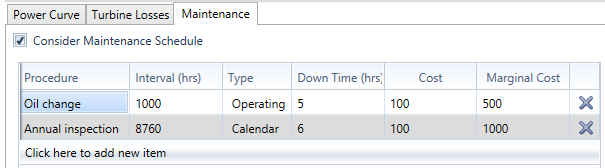
The oil change event occurs every 1,000 operating hours. Hours where the wind turbine is off are not counted. The wind turbine can be nonoperational if the wind speed is too low or too high, or during downtime for a maintenance event. The annual inspection occurs every 8,760 Calendar hours. This event occurs every year at the same date and time.
Note: An event that occurs every 8,760 Calendar hours (once per year) only occurs 24 times in a 25 year project. The event occurs at the end of every year from the first year to the 24th year, but not at the end of the 25th year.
See also