
HOMER Grid 1.10

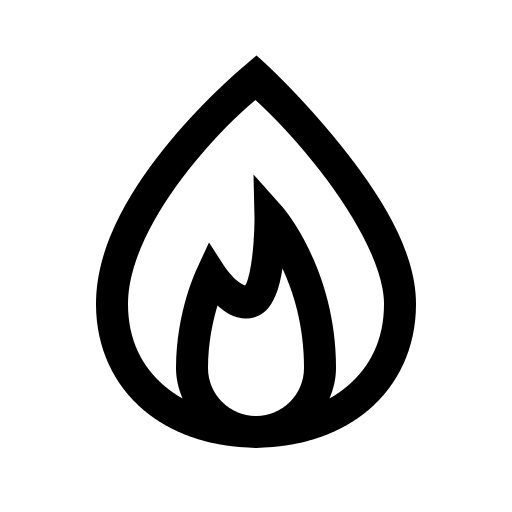
Click the Fuels button under the Resources tab in the toolbar at the top of the page. The Fuel Resource page appears.
When adding a Generator or Boiler Component, you must select a fuel. For the generic built-in components, the default fuel is diesel. You can leave diesel as the fuel or change to a different fuel in the drop-down. Several common fuels are already in the library.
When you add a generator, boiler, HOMER adds the corresponding fuel to your model. You can add, remove, or modify fuels on the Fuel Resource page. You can also access the Fuel Resource page from the Generator or Boiler Component pages, by selecting the fuel in the drop-down menu (shown below).
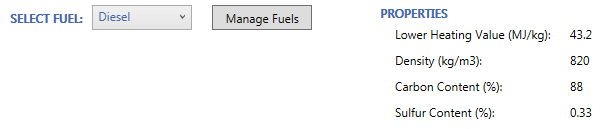
On the Fuel Resource page, select a fuel from the drop-down menu and click Add button. If you click on the selected fuel, you can change the properties of the fuel as described in the table below.
Properties
Variable |
Description |
Name |
A unique name for the fuel. |
Lower Heating Value (MJ/kg) |
The energy released per kg of fuel combusted. |
Density (kg/m3) |
Density in kg/m3 (the density of water is 1000 kg/m3). |
Carbon Content (%) |
The mass-based carbon content of the fuel, in %. |
Sulfur Content (%) |
The mass-based sulfur content of the fuel, in %. |
Fuel Type: Conventional |
Typical fuels that are purchased at the specified price per unit from an external source (i.e., Diesel, Gasoline, etc.). |
Fuel Price |
Default price for this fuel. After the fuel is added to a model, the fuel price or sensitivity values can be chosen for the scenario in the model. |
Limit Consumption |
Components using this fuel do not operate after the total system consumption exceeds the value set in Quantity Available. This input is ignored if Bio Fuel or Stored Hydrogen is selected. Fuels with limited quantity cannot be used in Boiler or Reformer Components. |
Units |
The preferred units for the amount and price of the fuel: Liters, kg, or cubic meters. |
You can remove the fuel from the model by clicking the gray X in the corresponding row of the table of fuels available in the model. If you try to remove a fuel that is being used by any components in the model, you see an error message telling you which components are using the fuel. To remove the fuel, you first need to change the components' fuels so that none of them are using the fuel you want to remove.
