
HOMER Pro 3.16

![]()
Click the Library button in the top, left of the toolbar to view the Library page. The HOMER Library contains all of the components, resources, and loads you can use to model energy systems. The library contains five categories listed on the left side of the page: Components, Resources, Grid, and the Simulation Parameters. Each category consists of various types of library entries. For example, the Components category includes the Controller, Generator, and Storage types. Each type comprises the individual entries of that type.
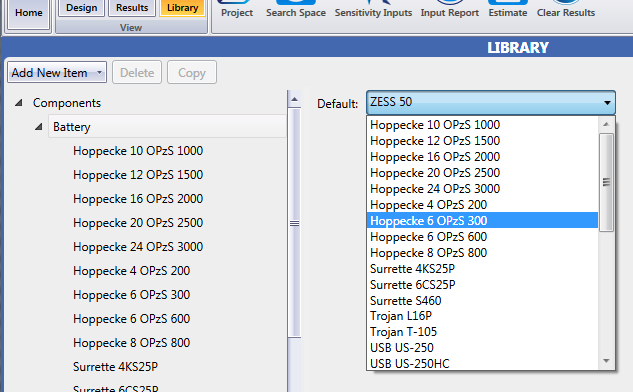
In the Library, you can:
•Change the default entry for each entry type (e.g., Generic 1kWh Lead Acid is the default for Storage).
•Add, remove, and modify saved definitions for components, loads, resources, and the grid.
•Save and load simulation parameter sets.
Change the Default
You can change the default entry that appears under the Components, Resources, Loads, and Grid tabs when you set up systems. You can also change the default Simulation Parameters that are used for simulations. Select a library entry type (i.e., storage, wind turbine, or fuels). As an example, click the Components category to expand it. Click Storage as the type. On the right side of the page, a drop-down menu appears. Select an entry as the default.
Add, Delete, and Edit Entries
The Library list on the left side of the page contains the categories, types, and individual entries. Non-bold entries are part of the HOMER built-in library and cannot be modified. Bold entries are entries you created in your user library.
To add an entry, select an existing entry. Click the Copy button. In the pop-up window, click Yes to make a copy of the entry in your user library. Give the new entry a name. Click Update. The new entry appears in the list in bold. You can then edit the new entry. For more information, see the help section for the specific entry type you want to create.
To view any of the entries under the entry type, click the Component type (e.g., Storage) to expand the list. To modify an entry you made, click the entry. Make your changes. Click Update to save them.
To remove an entry, click the entry. Click the Delete button in the upper left of the page. Click Yes in the pop-up window.
Note: You cannot delete a category or entry type.
Note: You cannot undo a deleted entry.
Import
You can import an XML file for any of the entries in the Library. Click Import and select the file. Click Open.
(modified for testing)
