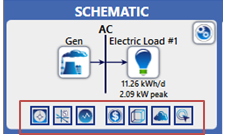HOMER Pro 3.16

![]()
Click the Design button to display the design page, showing the Schematic on the left. You can add and edit loads, components, and resources. When you click the Design button, HOMER displays the load, component, or resource you were last working on (or the Home page by default).
The Load, Components, and Resources tabs remain visible at all times, even if you are viewing the Results or Library pages. If you click any buttons under these tabs, the Design page automatically appears.
Tip: In the help, the subsections under Design correspond to the buttons in the toolbar at the top of the page.
A row of small buttons provide shortcuts to several important pages. These are, from left to right, the Search Space, Sensitivity Inputs, Multi-Year, Economics, Constraints, Emissions, and Optimization.